In this guide we will help you, learn how to use Google Search Console API with SiteSEO Pro.
We are assuming that you have created a Google Search Console Project.
Activate the Google Search Console API from Google Cloud Console
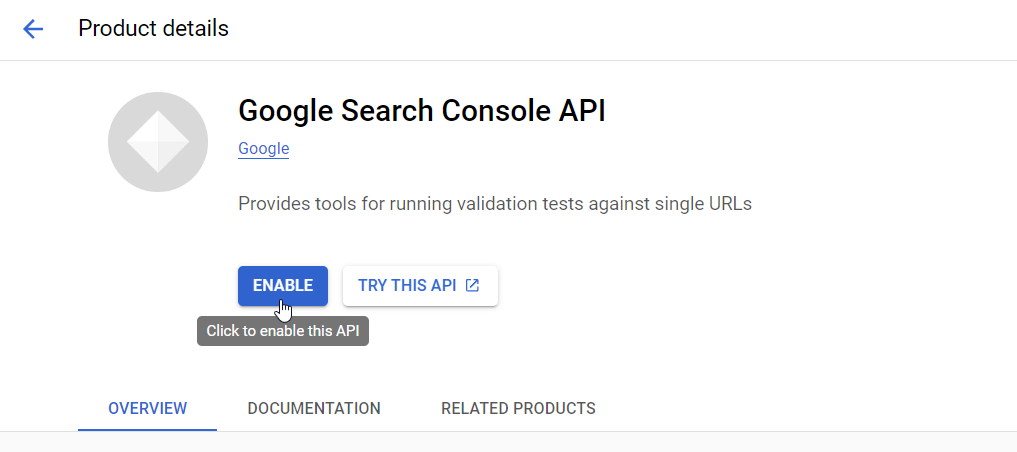
Create your service account
Inspect your URL with Google from your favorite editor or page builder
Now edit a content (must be already published and crawled by Google otherwise you will have no details from Search Console).
Go to the Content Analysis feature, Inspect URL tab and run the audit. Wait a few seconds to get the report.
Get Insights with Search Console
To get your clicks, positions, CTR and impressions from your post/page/post type list, now in your WordPress Admin go to SiteSEO --> PRO --> Google Search Console tab, and click Get Insights from Google Search Console button.
Once the process is completed, you must activate these new columns from SiteSEO --> Advanced --> Appearance, by checking the "Show search console data" option. Then Save changes.
Use the Screen Options button to show/hide specific columns from your content list.
Click on a column, eg :- "Title", to sort your content ascending or descending.
If you face any issue doing this, do let us know at support@siteseo.io and we will help you out.