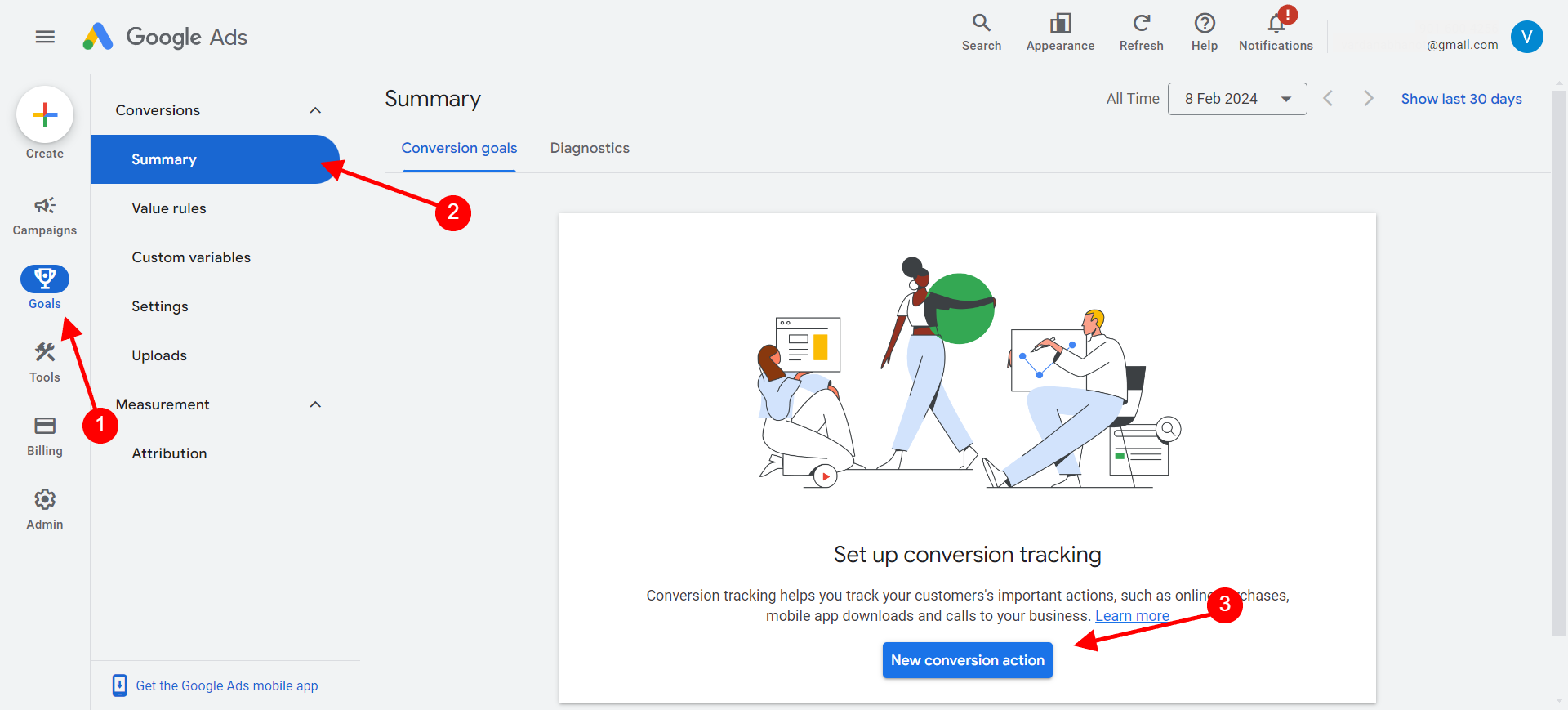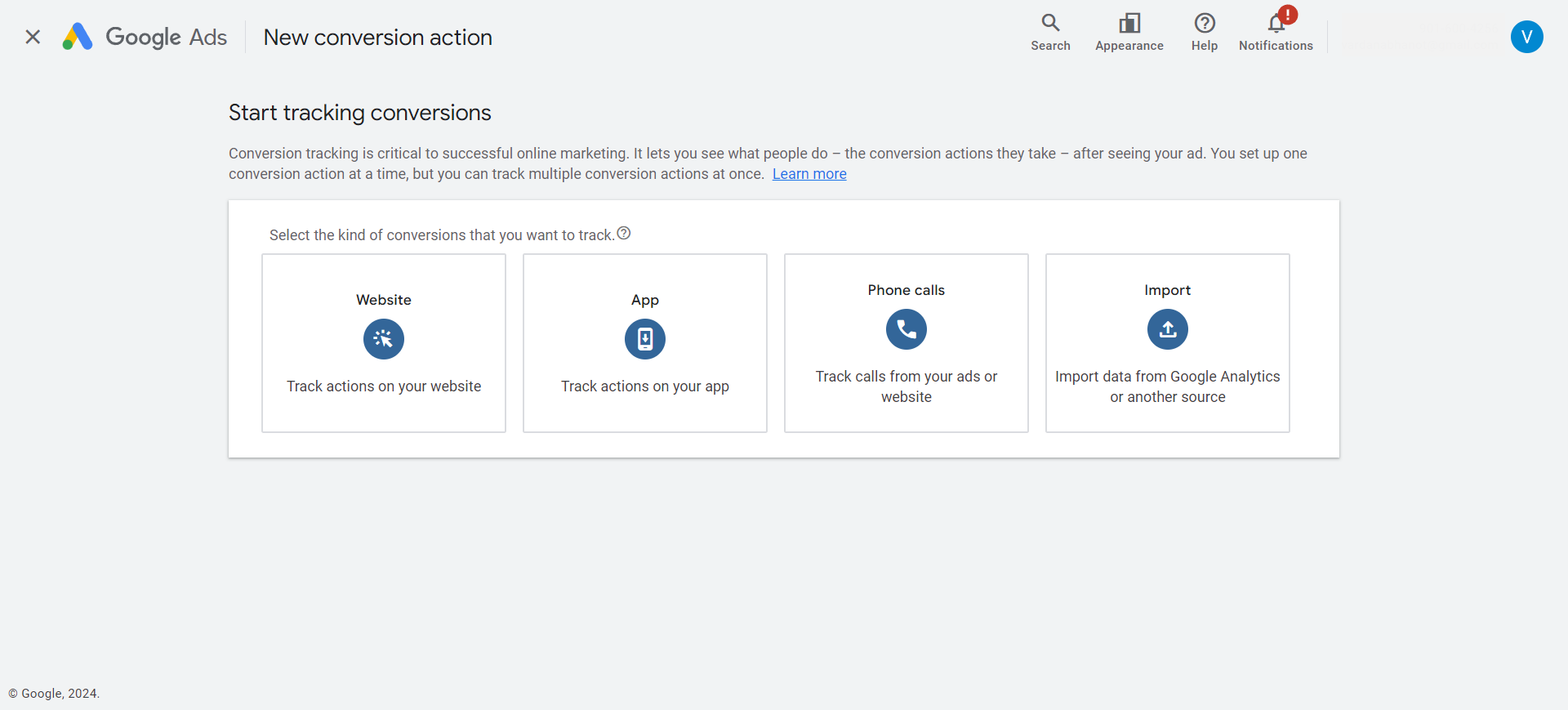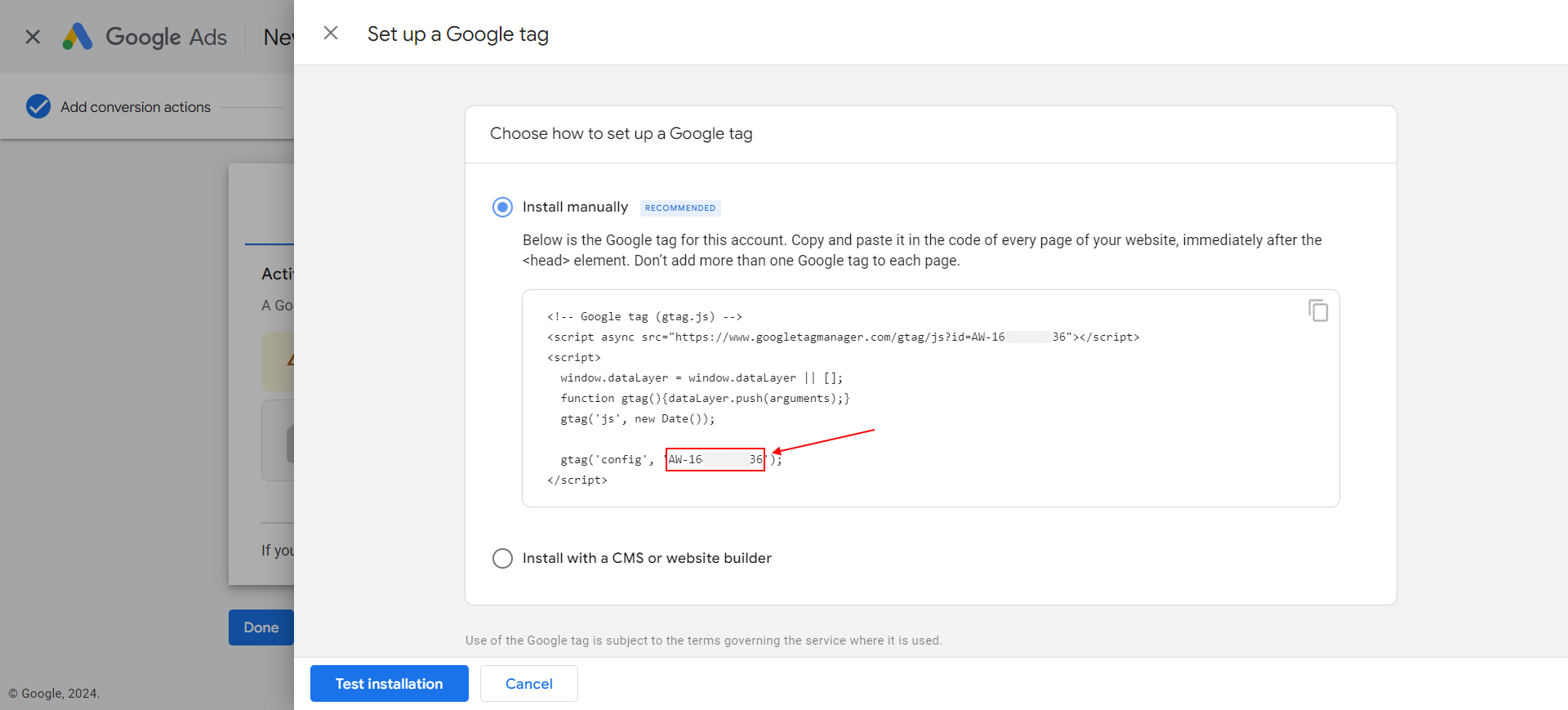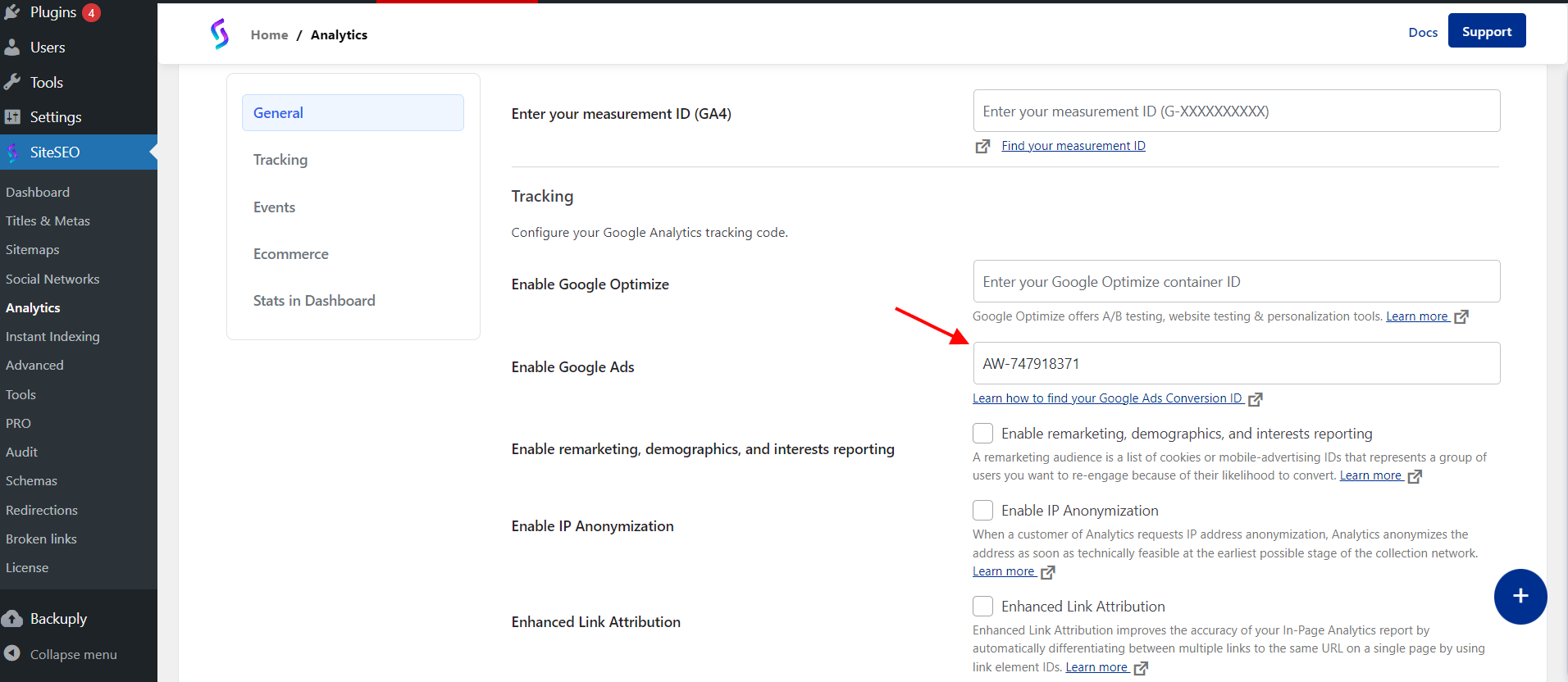This guide will help you find your Google Ad conversion ID, so you can track your Google Ad Conversion using Google Analytics.
Follow the steps below to find your Google Ad conversion ID
-
Go and Login to your Google Ads account
-
Once you login to you Google Ads account you will find a Goal option in the left navigation.
-
In the Goal Option look for conversion and then in conversion click Summary
-
The summary page will open and in it click on New conversion action button.
-
A page will open, in it choose Website
-
Now a form will appear, fill this for according to your needs.
-
Then agree and continue to the next step.
-
Now it will ask you for Activate measurement with Google tag in that select Tag Manager and click Setup
-
Clicking on setup will open a popup which will have some code to copy from it. In that code look for gtag('config', 'CONVERSION_ID'); as show in the screenshot below.
-
The conversion ID will look something like AW-34627846
-
Copy that and then go to WordPress Admin --> SiteSEO --> Analytics --> Google Analytics.
-
In Google Analytics tab place this ID in the Google Enable Ads field, as shown in the screenshot and save.
-
After you save all the changes, make sure you delete cache.
If you face any issue you can contact our support team at support@siteseo.io, we will help you out.