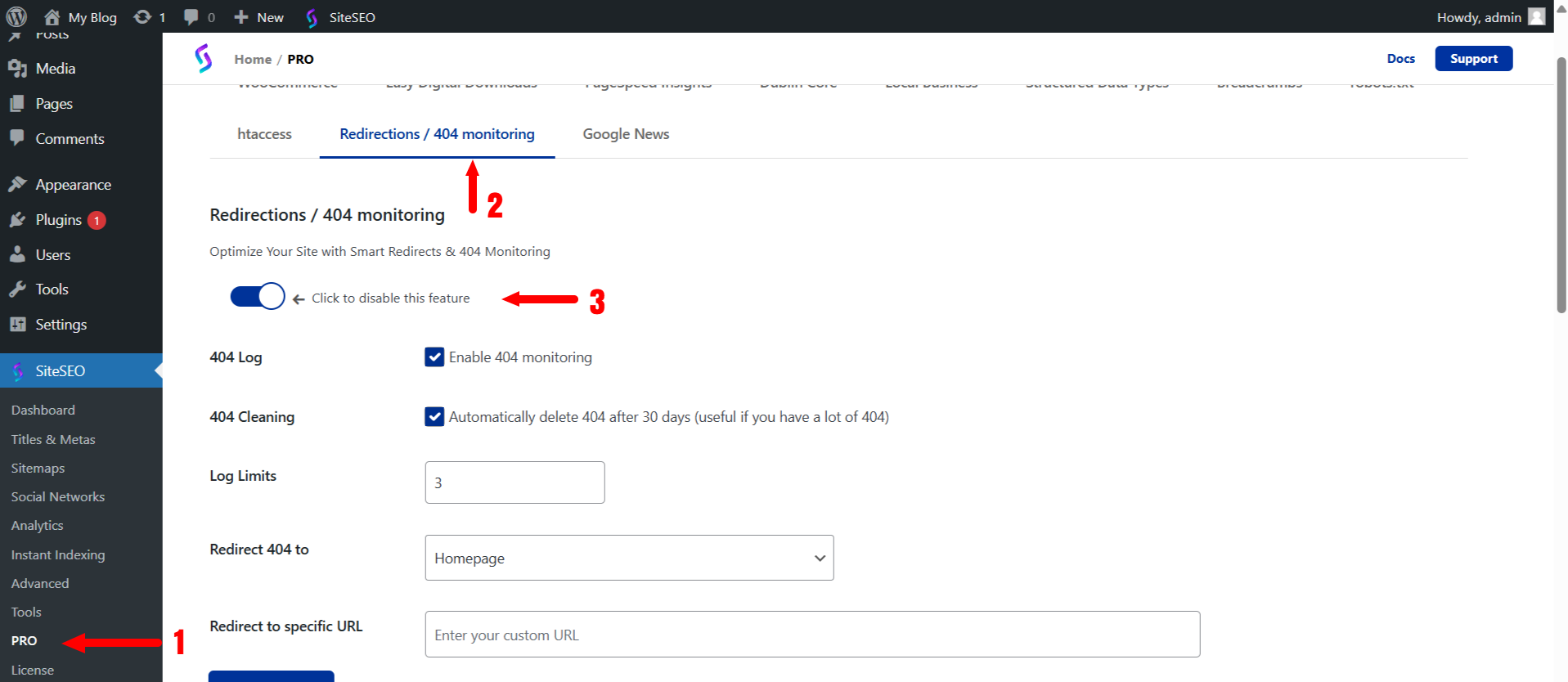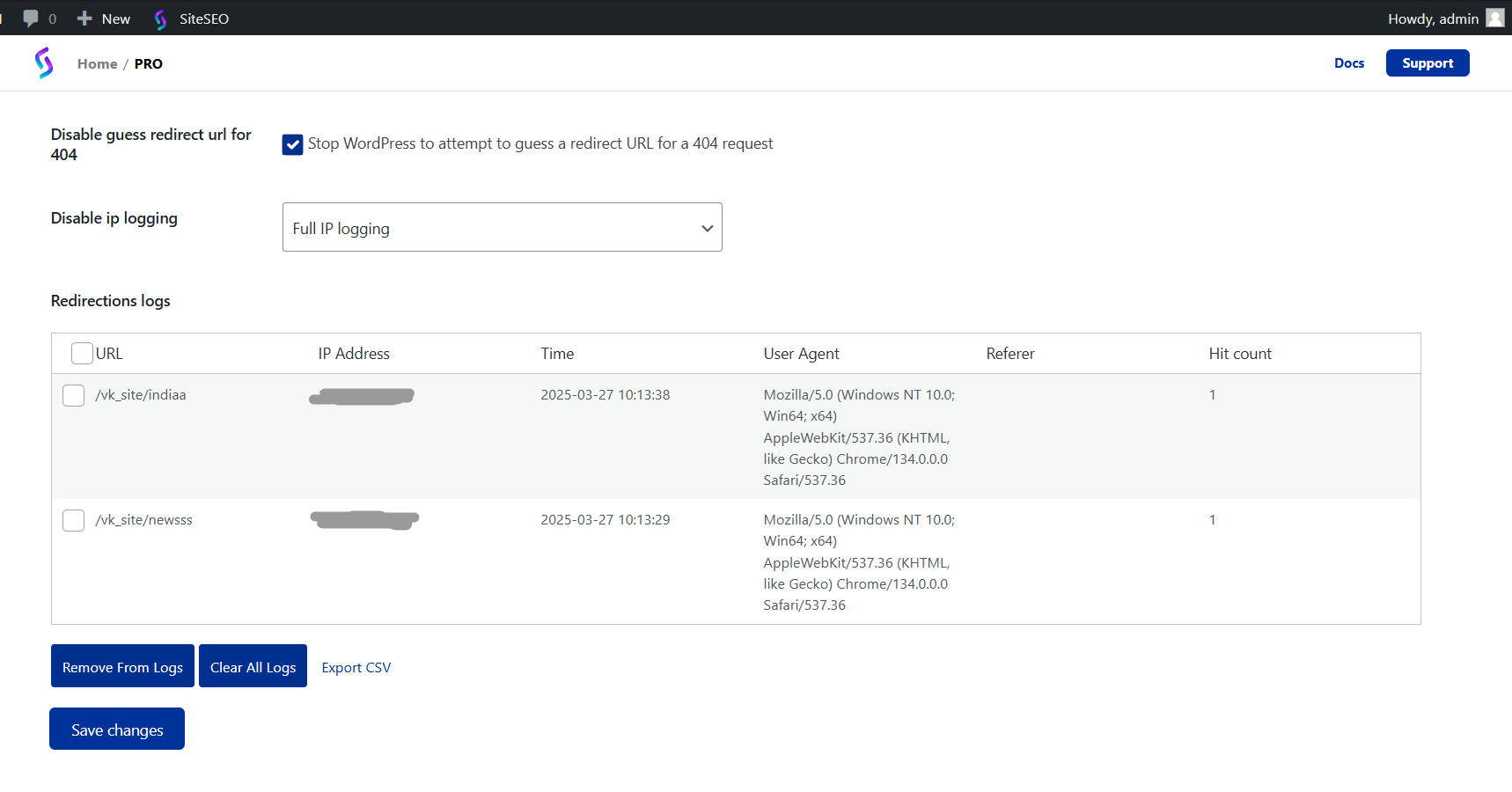-
404 logs - Track and log 404 (Not Found) errors on your website.
-
404 Cleaning - Automatically removes 404 logs after 30 days, helping sites with high 404 error volumes maintain efficiency. Also allows setting a maximum number of logs to retain (default: 100).
-
Redirect 404 Request - Choose where 404 errors are redirected—either to the homepage or a specific URL—while selecting a redirection status code (301 for permanent or 302 for temporary, with 301 recommended).
-
Email Notifications - Receive reports on the top 404 errors (up to 10 per week) sent to a custom email or the default admin email.
-
Prevent Guess Redirect & Control IP Logging - Prevent Guess Redirect & Control IP Logging: Disable WordPress from guessing redirect URLs and manage IP logging for 404 requests with options for full or limited logging
-
Manage logs - You can delete specific records, delete all logs, or export logs as a CSV file.