In this guide we will help you on how to add Google Tag Manager using SiteSEO.
Getting the Tag Manager Code
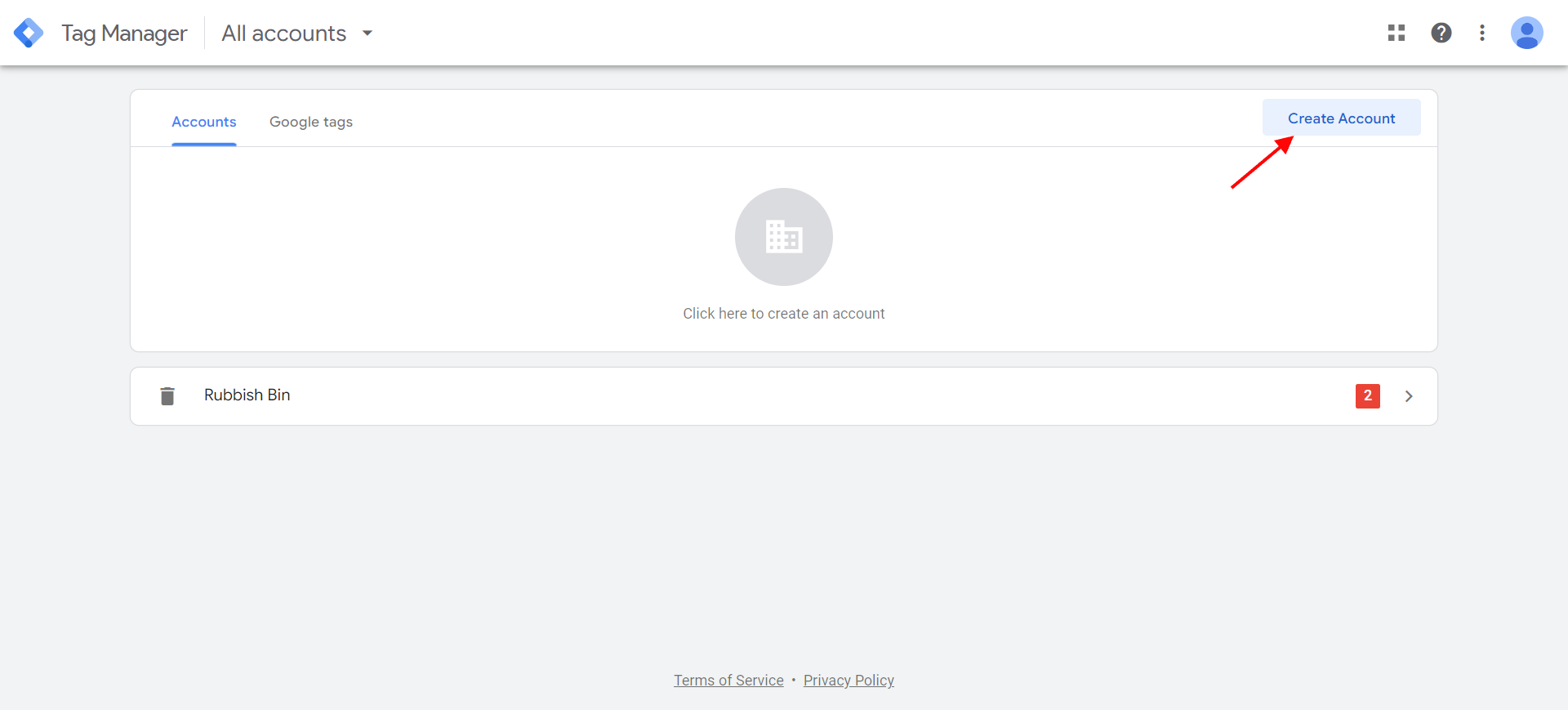
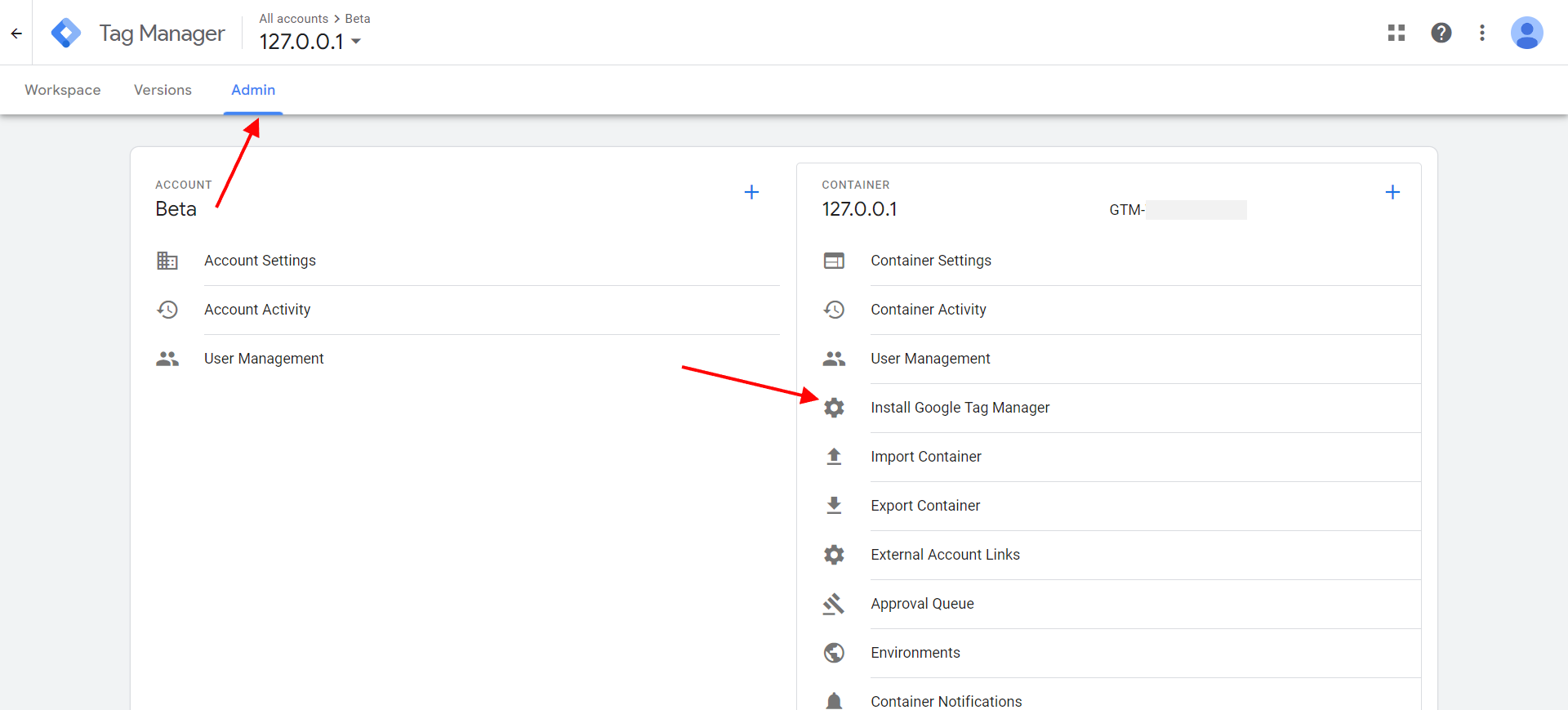
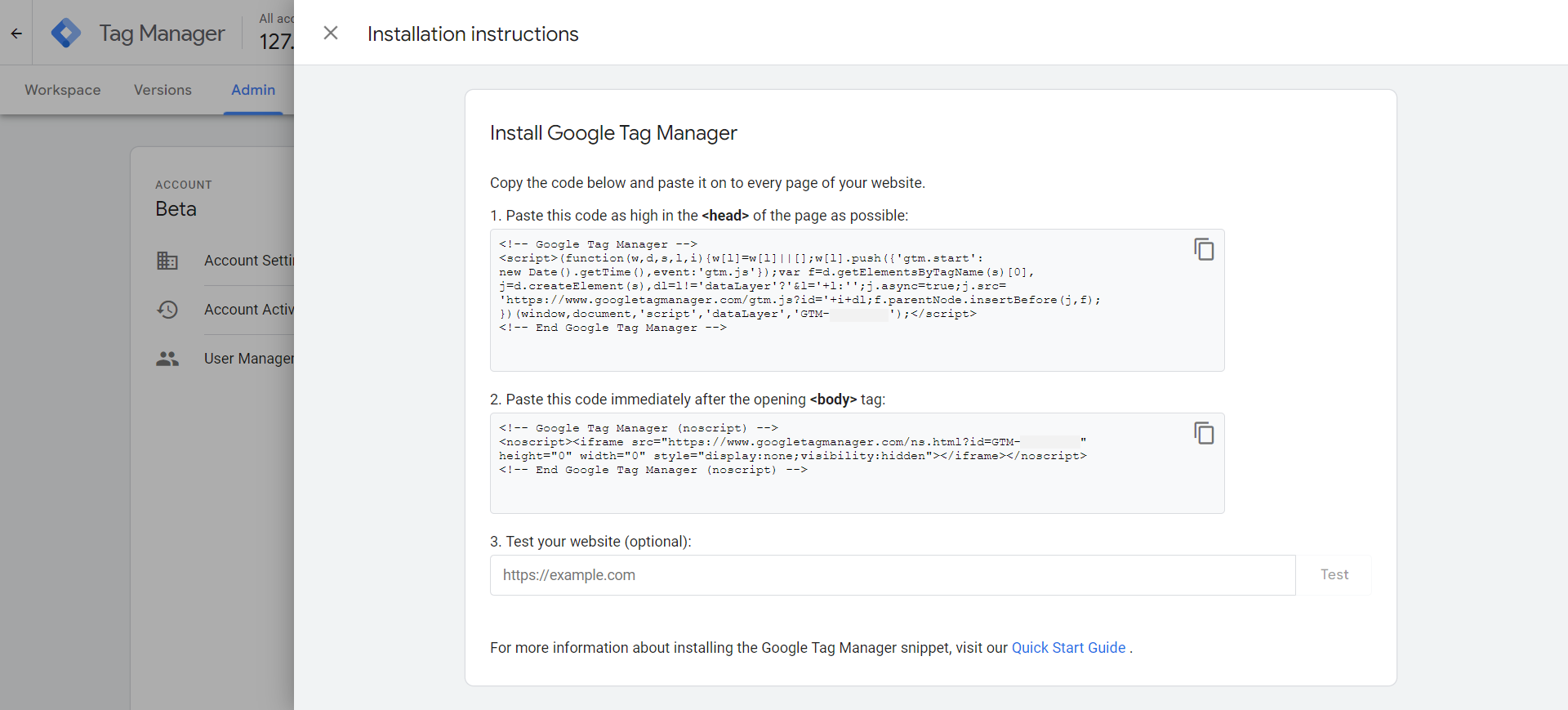
Adding Google Tag using SiteSEO
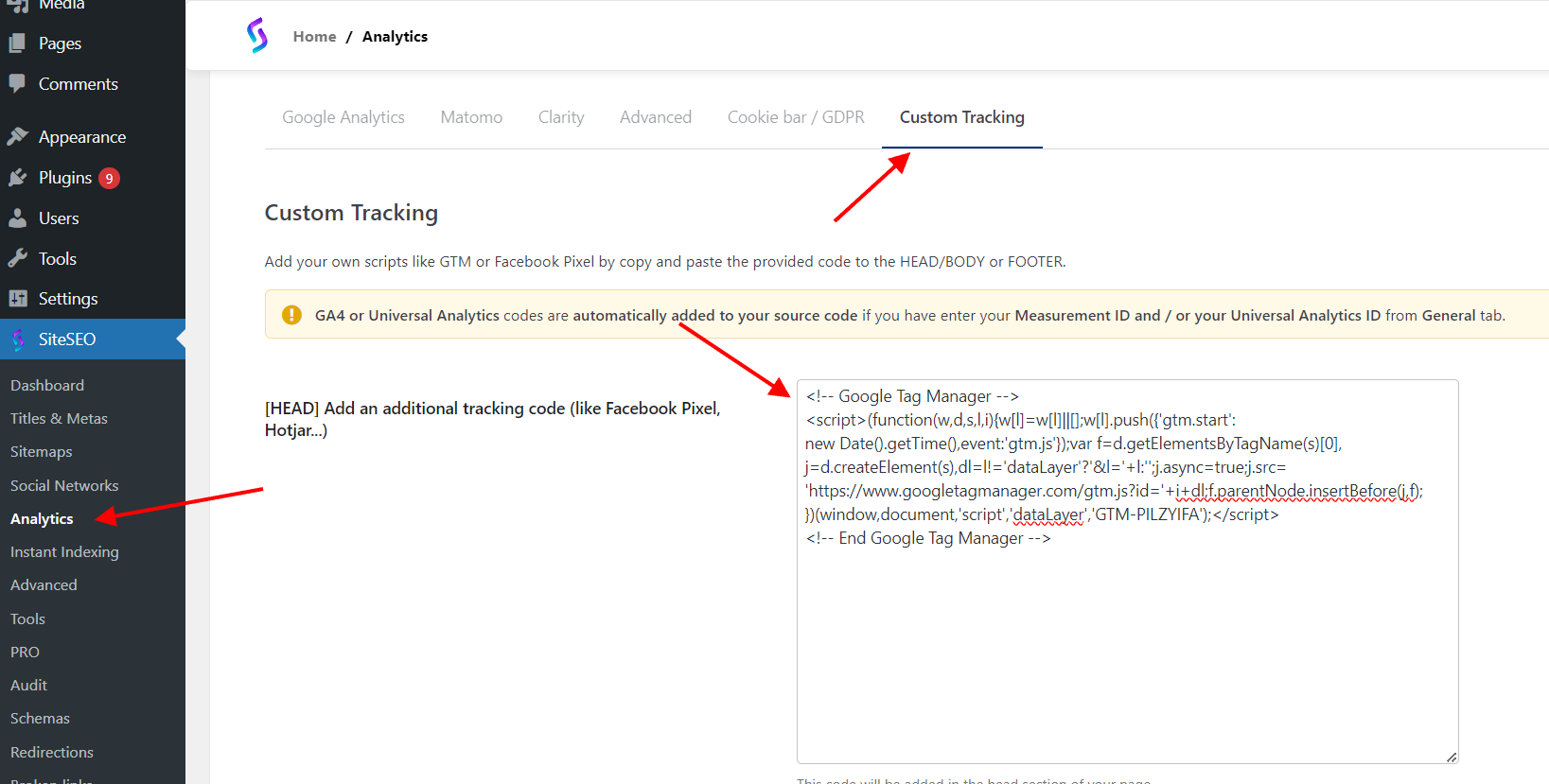
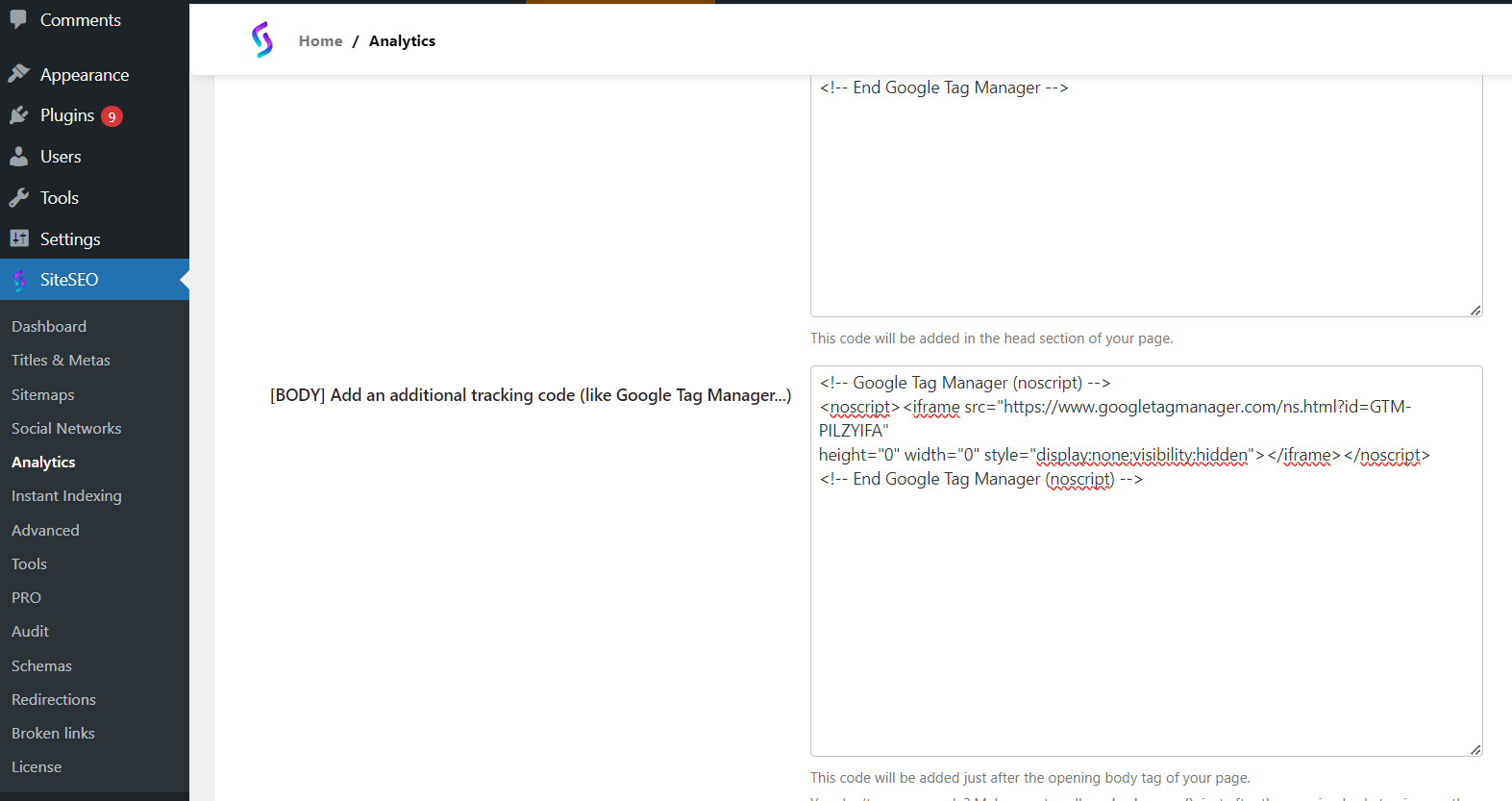
After doing this you can save the settings and that's it.
Note: Make sure you delete cache after saving the settings.
Testing Google Tag Manager
You can either test it manually by inspecting your website's elements and see if you can find the code you have just saved.
Or you can test it using Google tag manager itself, from the pop-up you copied the code, there is a option to test if tag manager is successfully added or not too. As shown in the screenshot below.
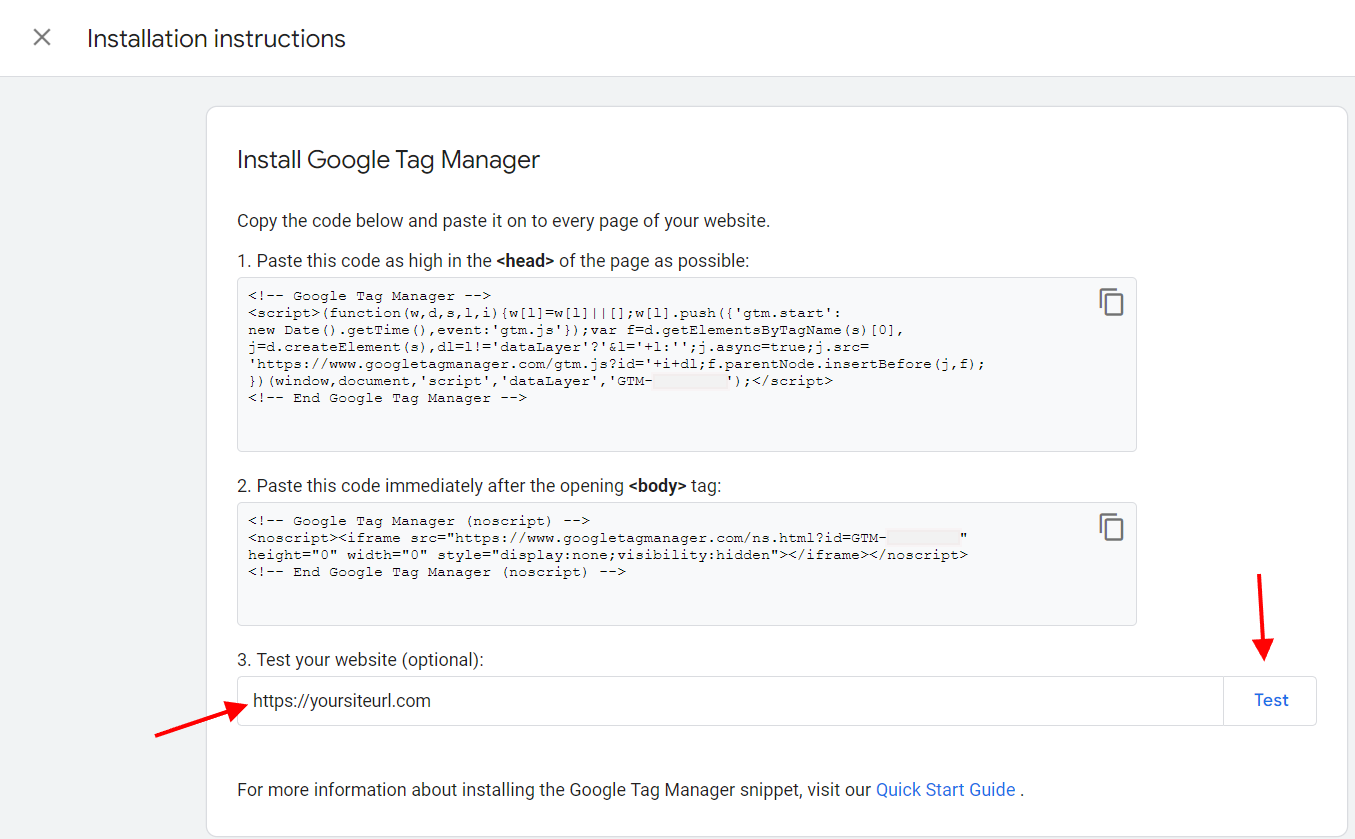
If you ace any issue implementing Google Tag manager, you can contact our support team at support@siteseo.io and we will help you out.