In this guide we will help you find Microsoft Clarity Project ID.
What is Microsoft Clarity Project ID?
And more features which can help you improve your user experience and that to free of any cost.
Creating Microsoft Clarity Account
You can go on Microsoft Clarity's website and register you can also try a demo of clarity to understand what it does.
Creating Clarity Project
Once you Sign Up/Login, in case of Sign up, you will get a prompt to add the Project name and the URL of the website you want to use Clarity for so add those details and save.
For login Click on the New Project button and it will open a popup to fill the Project name and URL and Click Add New Project as shown in the screenshot.
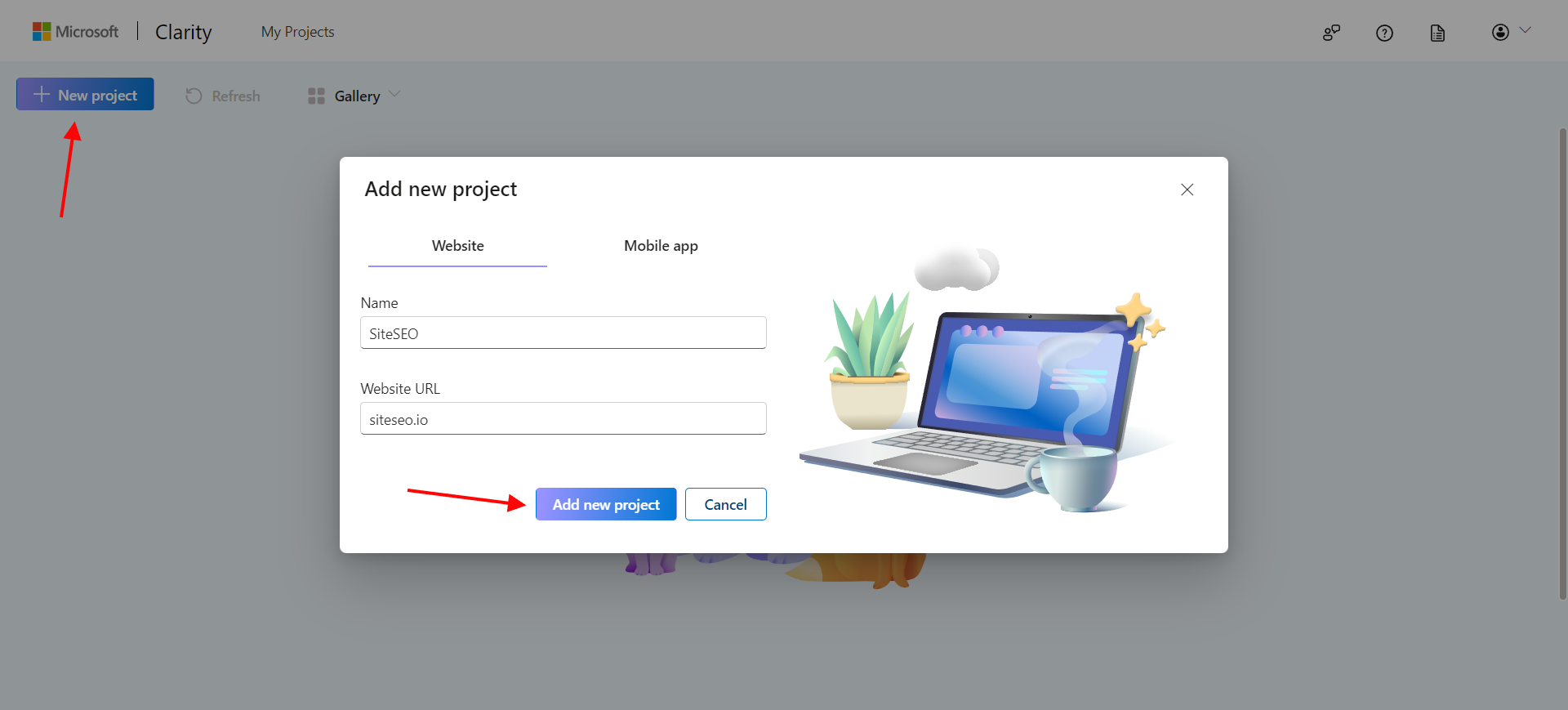
After adding a New Project you will be redirect to Setup page, you don't need to use that as SiteSEO handles adding the code we just need the Project ID for Clarity to work using SiteSEO. For that Click on the Settings button in the top navigation as shown in the screenshot
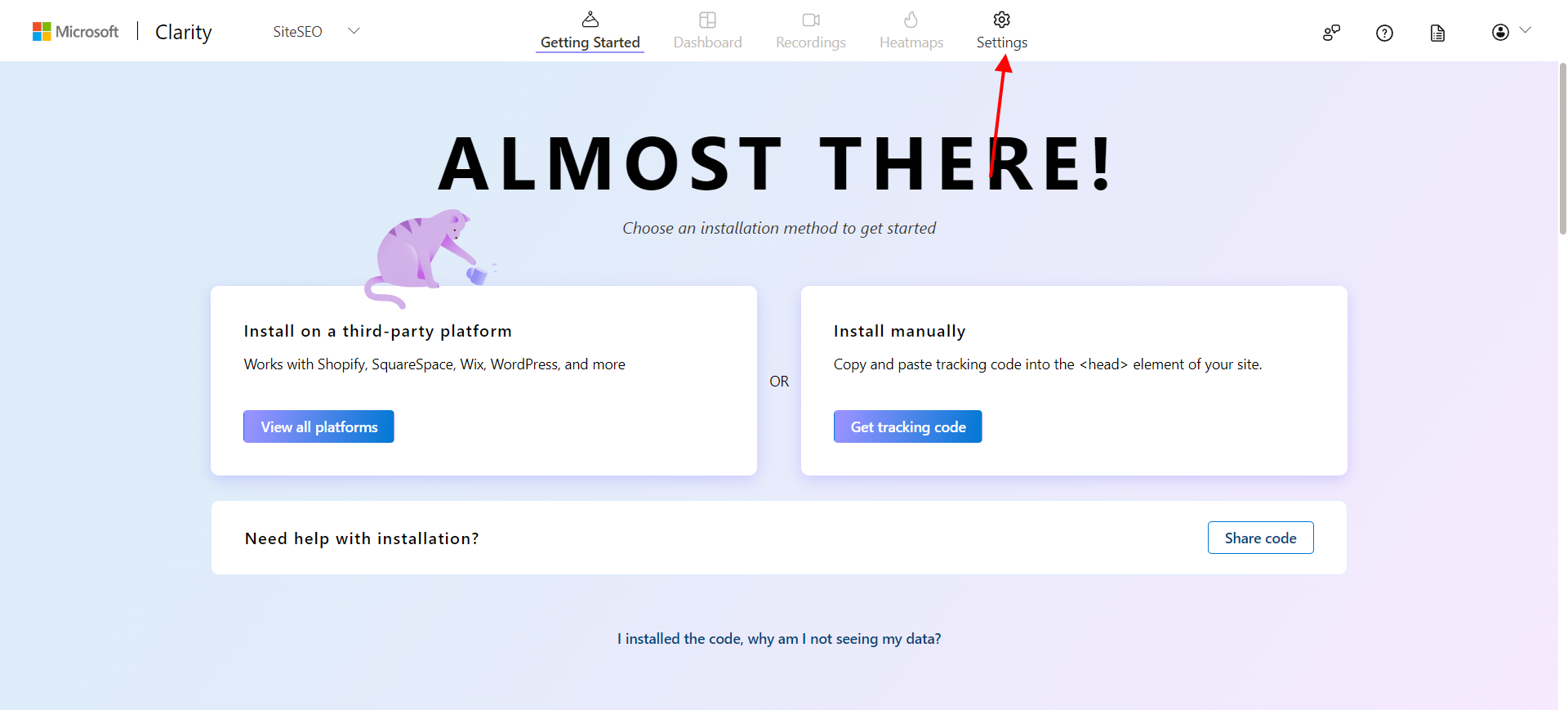
On the settings page go to the Overview section from the left navigation, and then you will find the Project ID and copy it, as shown in the screenshot.
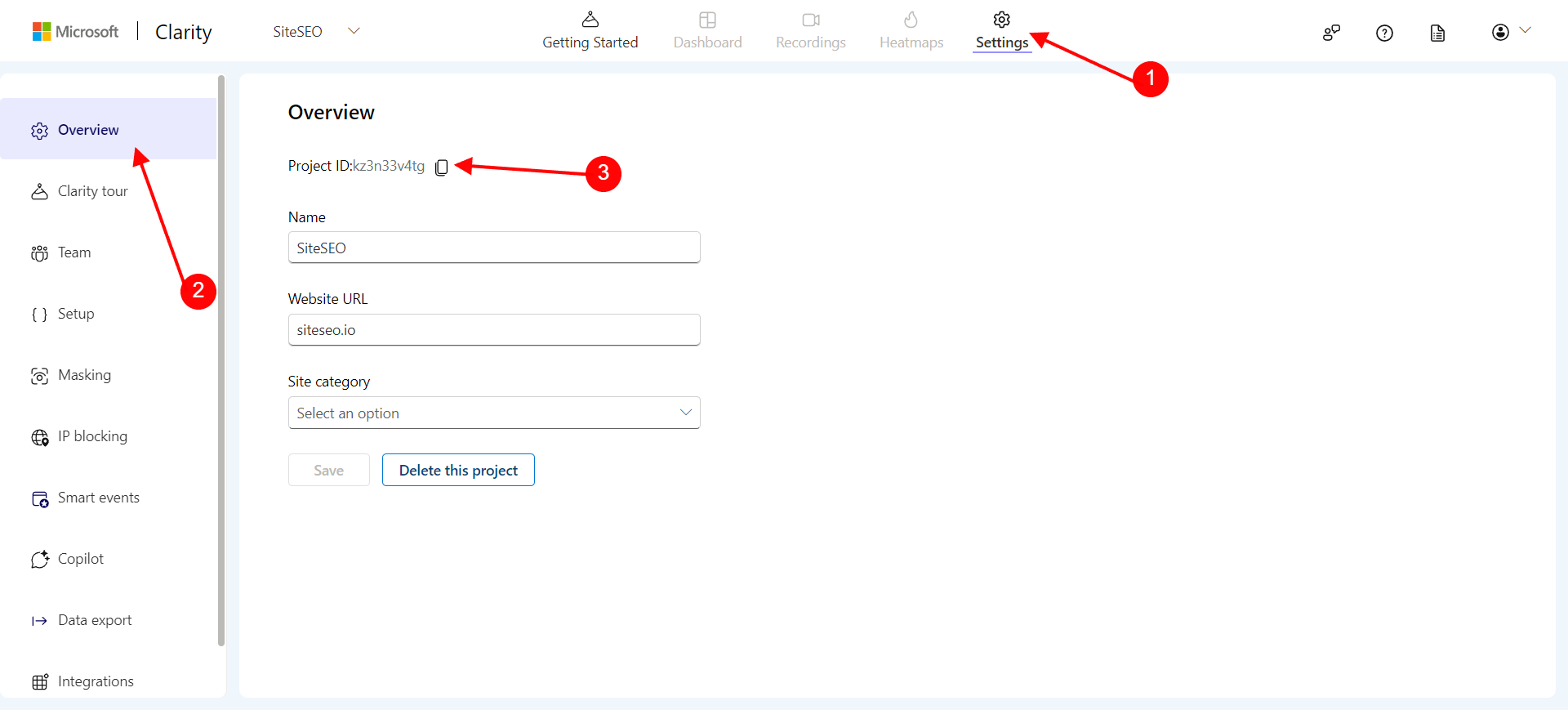
We now have found the Project ID and now we need to use it in SiteSEO to be able to use Microsoft Clarity.
Integration Microsoft Clarity with WordPress using SiteSEO
As now you have the Project ID, in your WordPress admin go to SiteSEO --> Analytics --> Clarity
Enable the Microsoft Clarity and fill the Project ID field with the Project ID you copied and save the settings
The script to add clarity will be added automatically by SiteSEO after you have saved the settings.
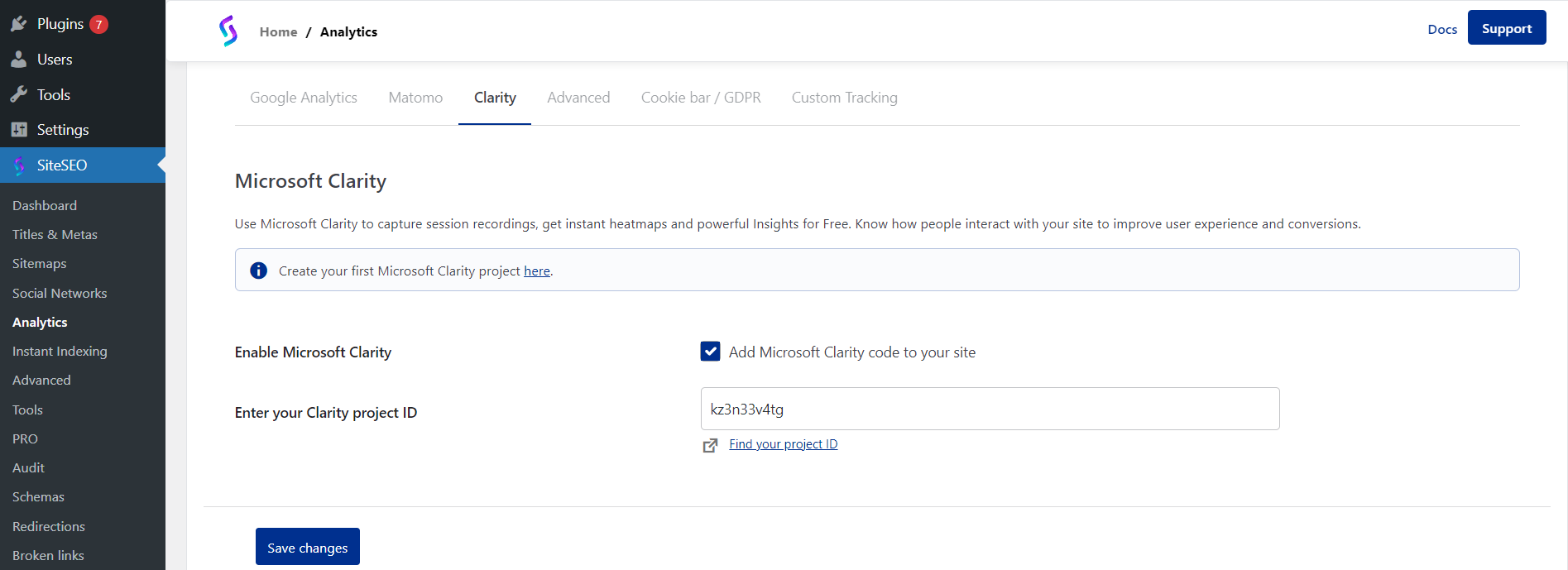
If you face any issue integrating Microsoft Clarity with SiteSEO you can contact us at support@siteseo.io and we will help you out.