In this guide we will help you set-up Matomo analytics on your WordPress site, so you can view your Matomo data on WordPress dashboard.
Creating Matomo Auth token
For SiteSEO to be able to access the data of your Site's Matomo analytics, it requires to be able to communicate with your Matomo server. For that a auth token is created.
Follow the steps below to generate Auth token:-
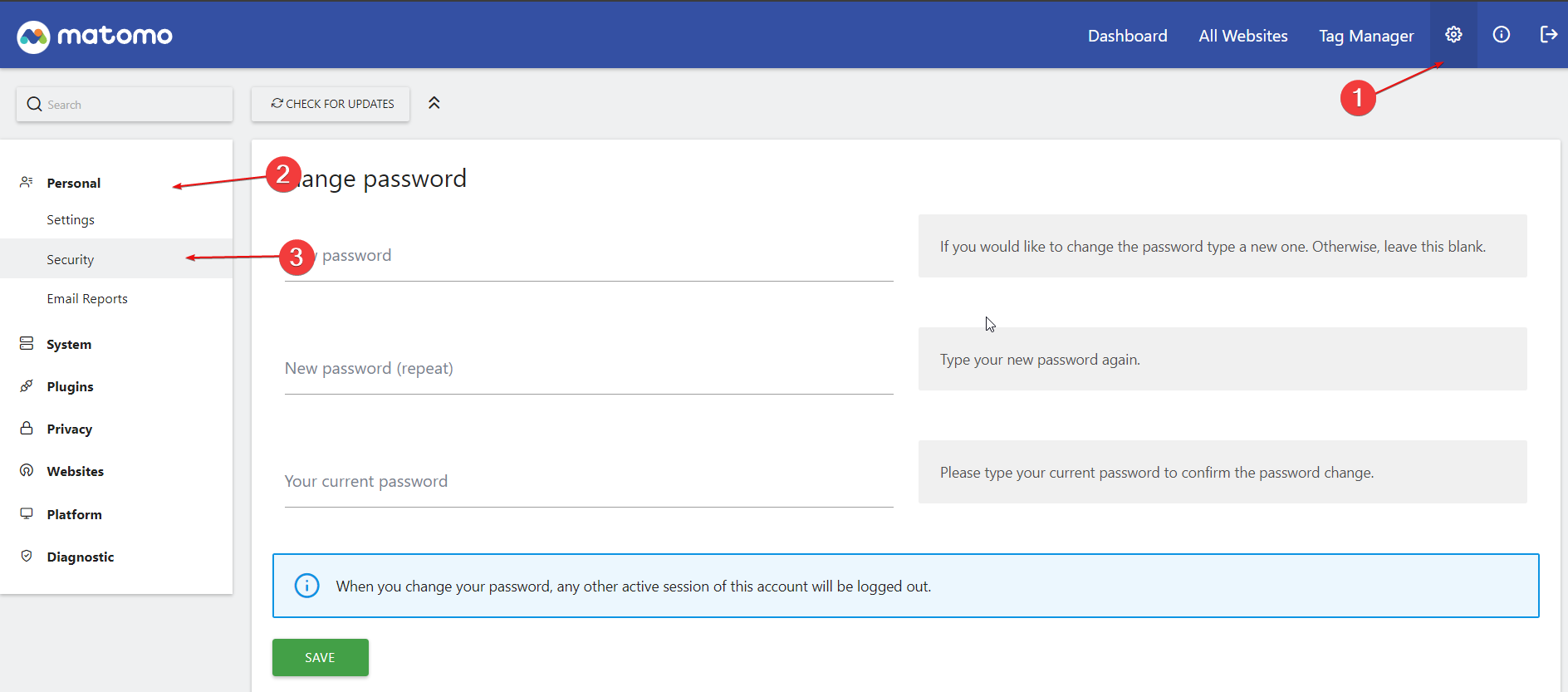
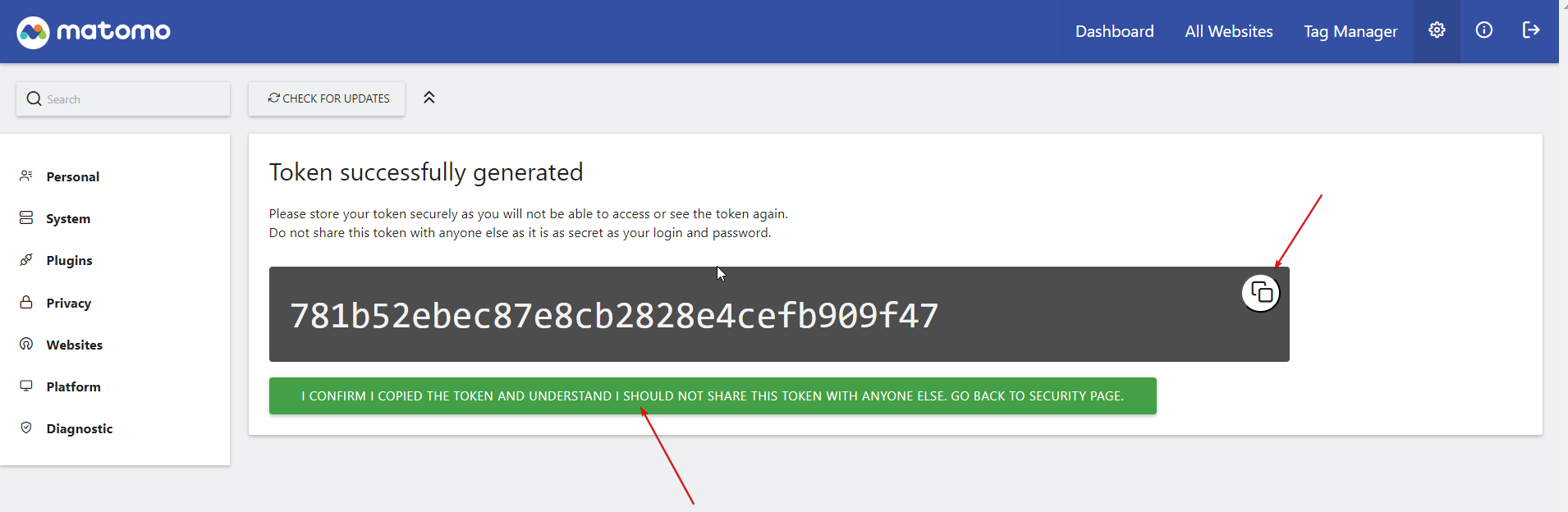
Now we have the token with us, and we can connect Matomo Analytics with your WordPress site
Adding Matomo Analytics with your WordPress site
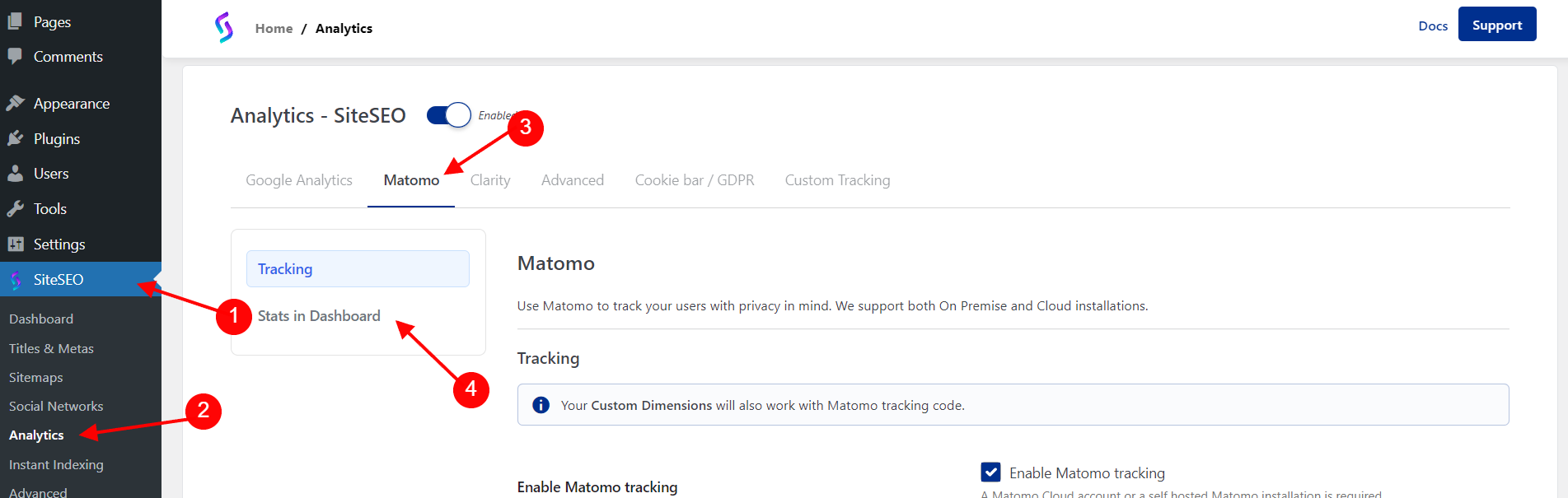
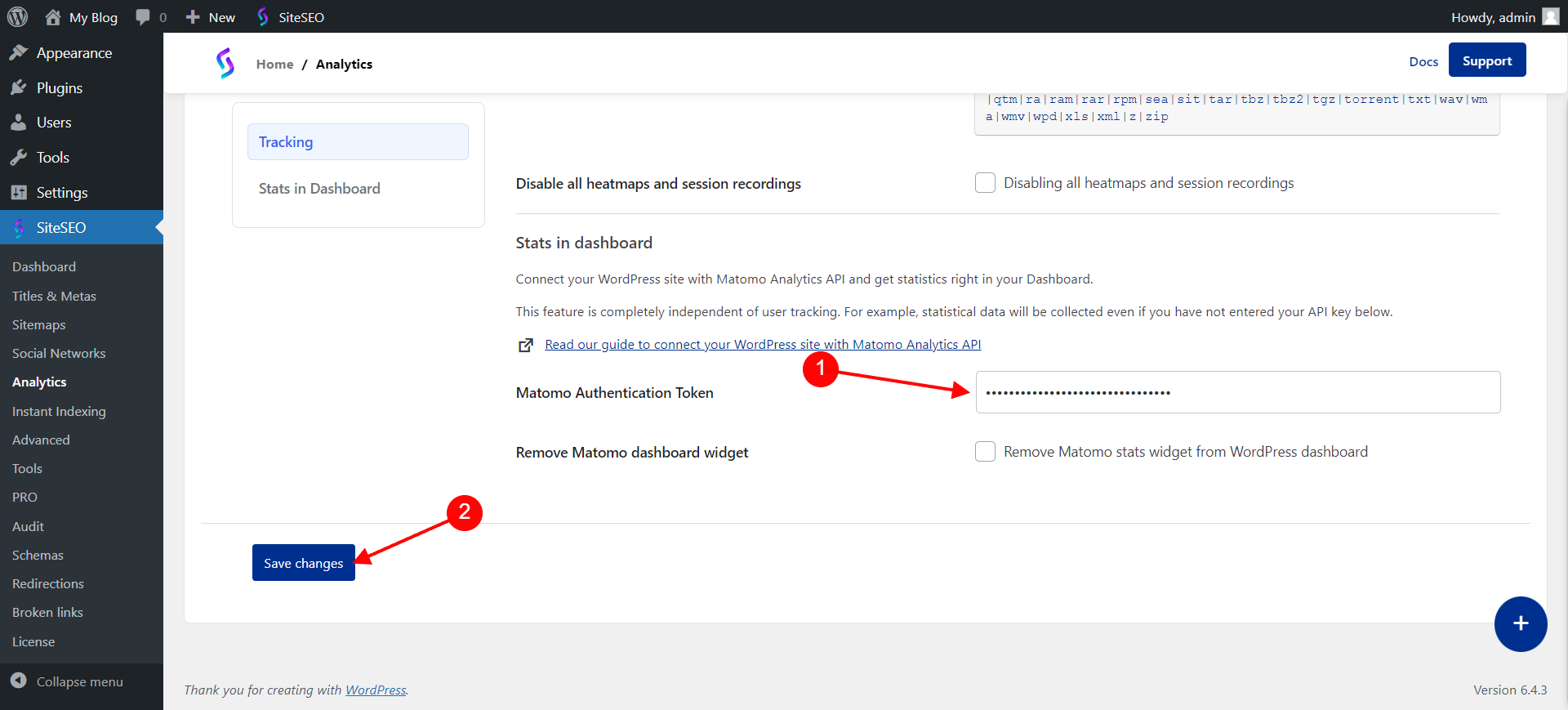
You are all done now, you will be able to see a Matomo Analytics widget on WordPress Dashboard, with a chart with stats of your website if any.
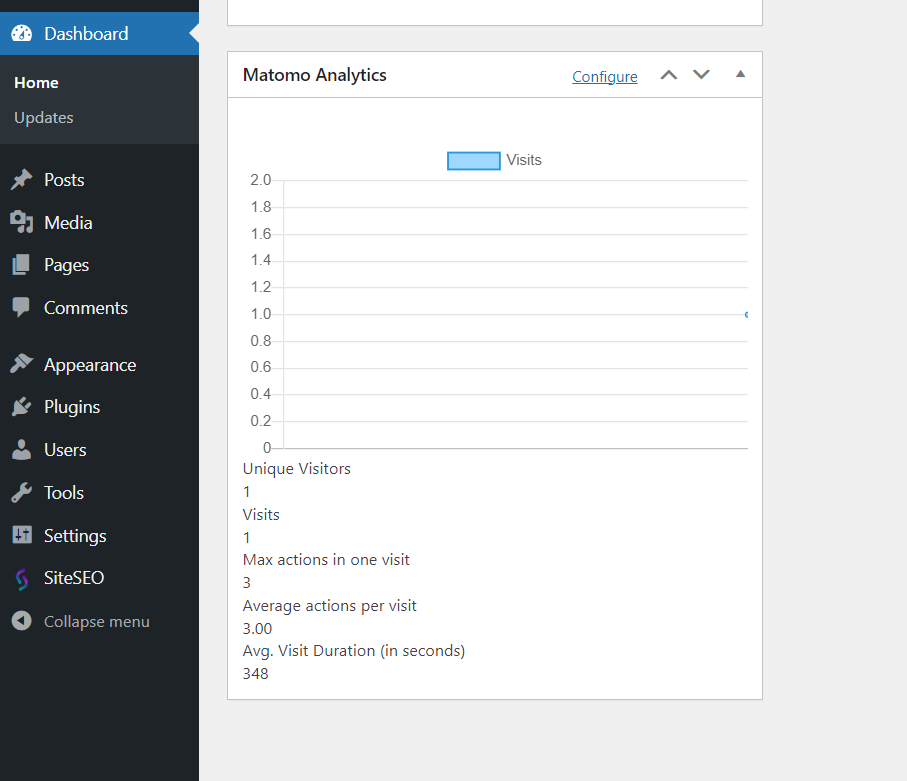
If you face any issue setting it us you can contact us at support@siteseo.io we will help you out.