Overview
Configure Metabox Appearance
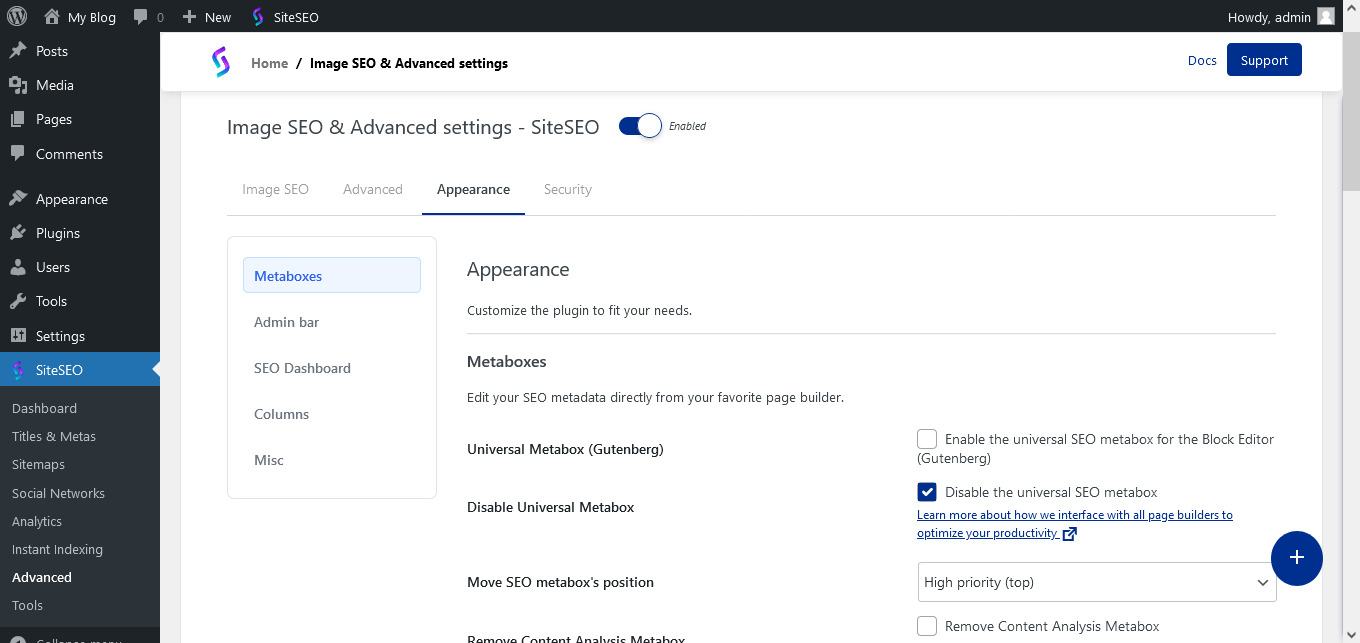
Metaboxes
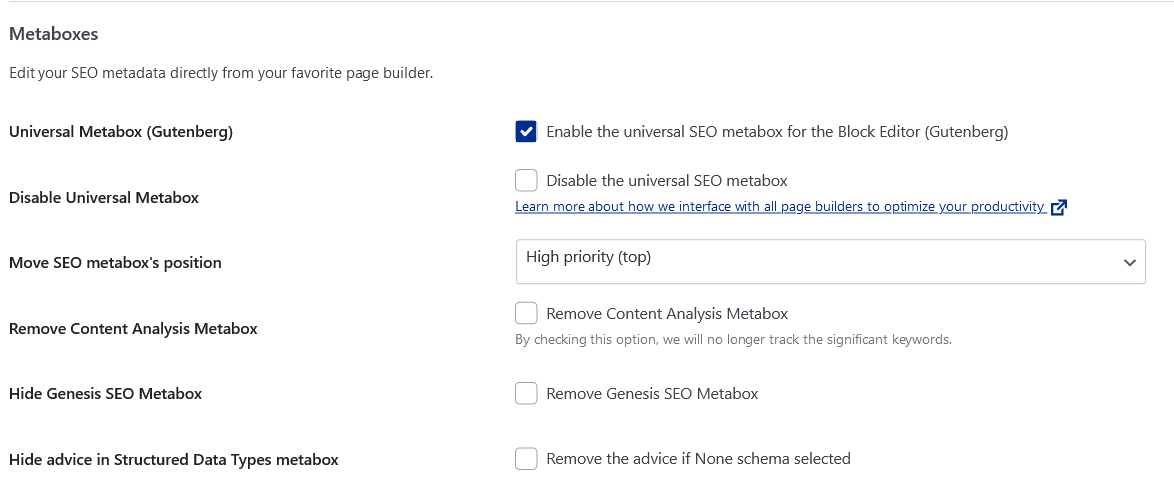
» Move SEO metabox's position: Customize your editing environment by easily dragging and placing the SEO metabox wherever it suits you best.r.
» Remove Content Analysis Metabox: If you prefer to focus solely on content creation, you can remove the Content Analysis metabox to declutter your editing interface.
» Hide Genesis SEO Metabox: For Genesis framework users, seamlessly integrate with Genesis while having the option to hide the SEO metabox as desired.
» Hide advice in Structured Data Types metabox: Streamline your SEO workflow by hiding structured data advice when selecting the "None" schema.
Admin Bar
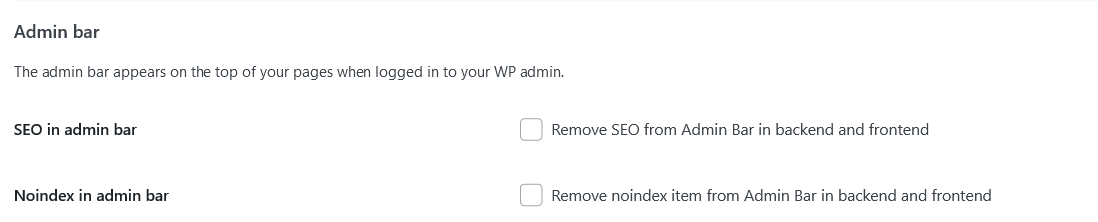
» SEO in admin bar: If you prefer to manage SEO-related tasks elsewhere or wish to have a cleaner admin bar, you can easily remove SEO items from the admin bar in both the backend and frontend of your website.
» Noindex in admin bar: The noindex item in the admin bar is related to preventing search engines from indexing specific pages or posts. If you don't require this functionality in the admin bar, SiteSEO enables you to remove the noindex item from both the backend and frontend.
SEO Dashboard
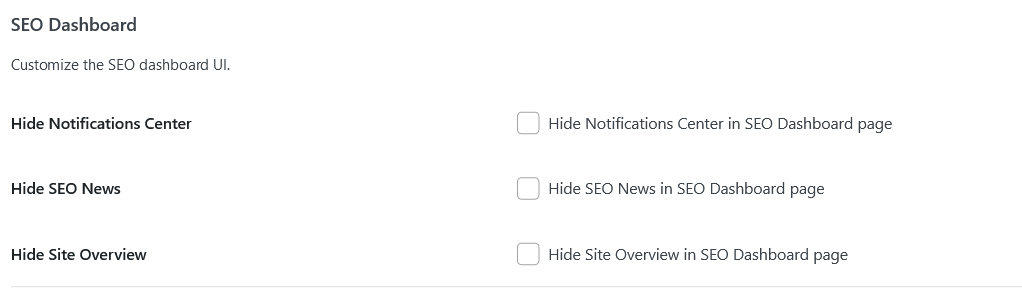
» Hide Notifications Center: If you prefer to manage notifications through other channels or find them distracting, you can choose to hide the Notifications Center in the SEO Dashboard. This allows you to focus on the essential SEO data and insights without being overwhelmed by notifications.
» Hide SEO News: While staying informed about SEO news is crucial, you may prefer not to see SEO-related news in your dashboard. SiteSEO lets you hide SEO News in the SEO Dashboard, ensuring a clutter-free interface focused on your specific SEO needs.
» Hide Site Overview: The Site Overview section in the SEO Dashboard provides a comprehensive summary of your website's SEO performance. However, if you have a preference for a more minimalist dashboard, you can hide the Site Overview to create a more streamlined and customized SEO experience.
Columns
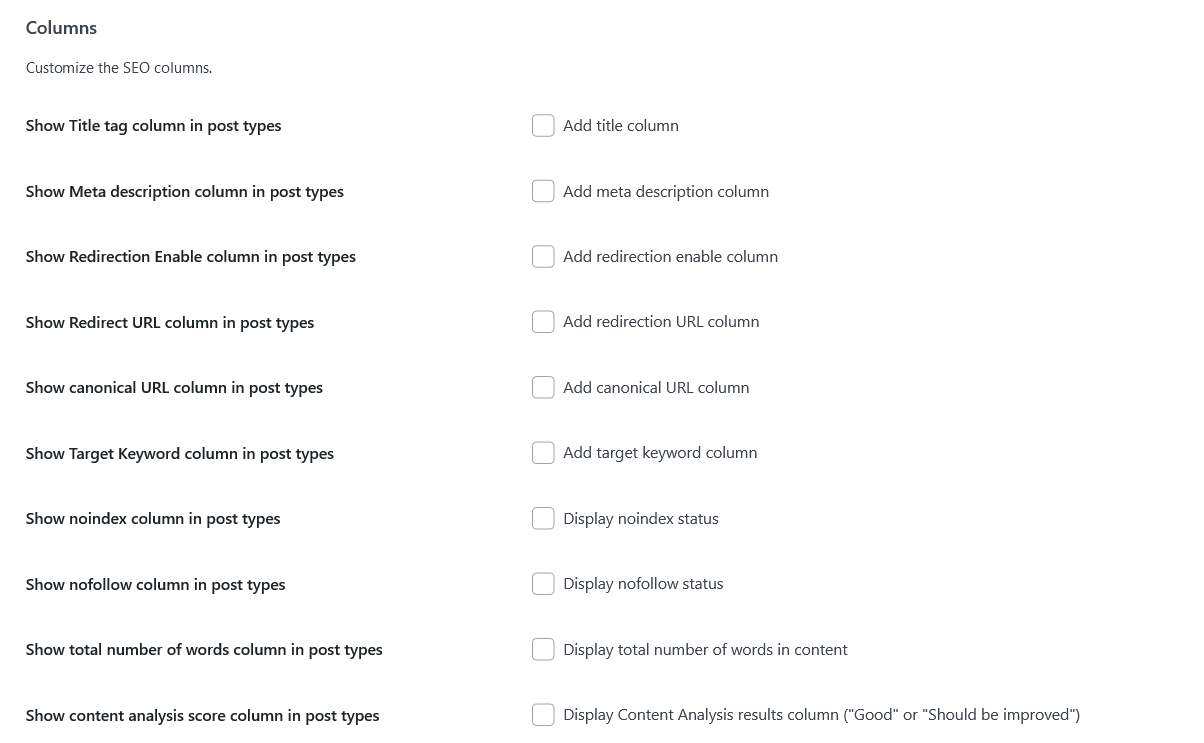
» Show Title tag column in post types: By displaying the title tag column in your post types list, you can easily monitor and manage the title information for each page or post.
» Show Meta description column in post types: The meta description column allows you to view and track meta description data for your pages and posts. This helps ensure that your meta descriptions are optimized for search engines and user engagement.
» Show Redirection Enable column in post types: With the redirection enable column, you can efficiently track and manage redirection settings for your content, ensuring a seamless user experience and effective SEO strategy.
» Show Redirect URL column in post types: The Redirect URL column displays the destination URL for redirected content. Keeping track of these URLs helps you manage and update redirections effectively, ensuring visitors are directed to the correct pages and avoiding broken links.
» Show canonical URL column in post types: Canonical URLs play a significant role in avoiding duplicate content issues and consolidating SEO efforts for similar pages or posts. By adding the Canonical URL column to your post types list, you can easily view and manage canonical URLs, maintaining a coherent SEO strategy.
» Show Target Keyword column in post types: Tracking target keywords is essential for understanding the focus of your content and optimizing it for specific search queries. By including the Target Keyword column in your post types list, you can keep a close eye on the keywords you are targeting and make necessary adjustments to improve SEO performance.
» Show noindex and nofollow column in post types: The Noindex and Nofollow attributes influence search engine indexing and the flow of link authority, respectively. Displaying the Noindex and Nofollow columns in your post types list enables you to quickly assess whether specific pages or posts are set to noindex or nofollow, ensuring better control over what search engines index and how they treat outbound links.
» Show total number of words column in post types: Getting an overview of the total number of words in your content is helpful for understanding the length and depth of your pages or posts. The Total Number of Words column provides this information, allowing you to evaluate content length and make data-driven decisions for your SEO strategy.
» Show content analysis score column in post types The Content Analysis Score column indicates whether your content meets SEO best practices ("Good") or needs improvement ("Should be improved"). By displaying this column, you can quickly assess content quality and make necessary optimizations to enhance search engine visibility.
Misc

» Hide Genesis SEO Settings link: If you are not using Genesis SEO settings or prefer a cleaner WP Admin Menu, SiteSEO offers the option to remove the Genesis SEO link. This helps declutter your admin interface and focuses solely on the SiteSEO features that matter most to you.