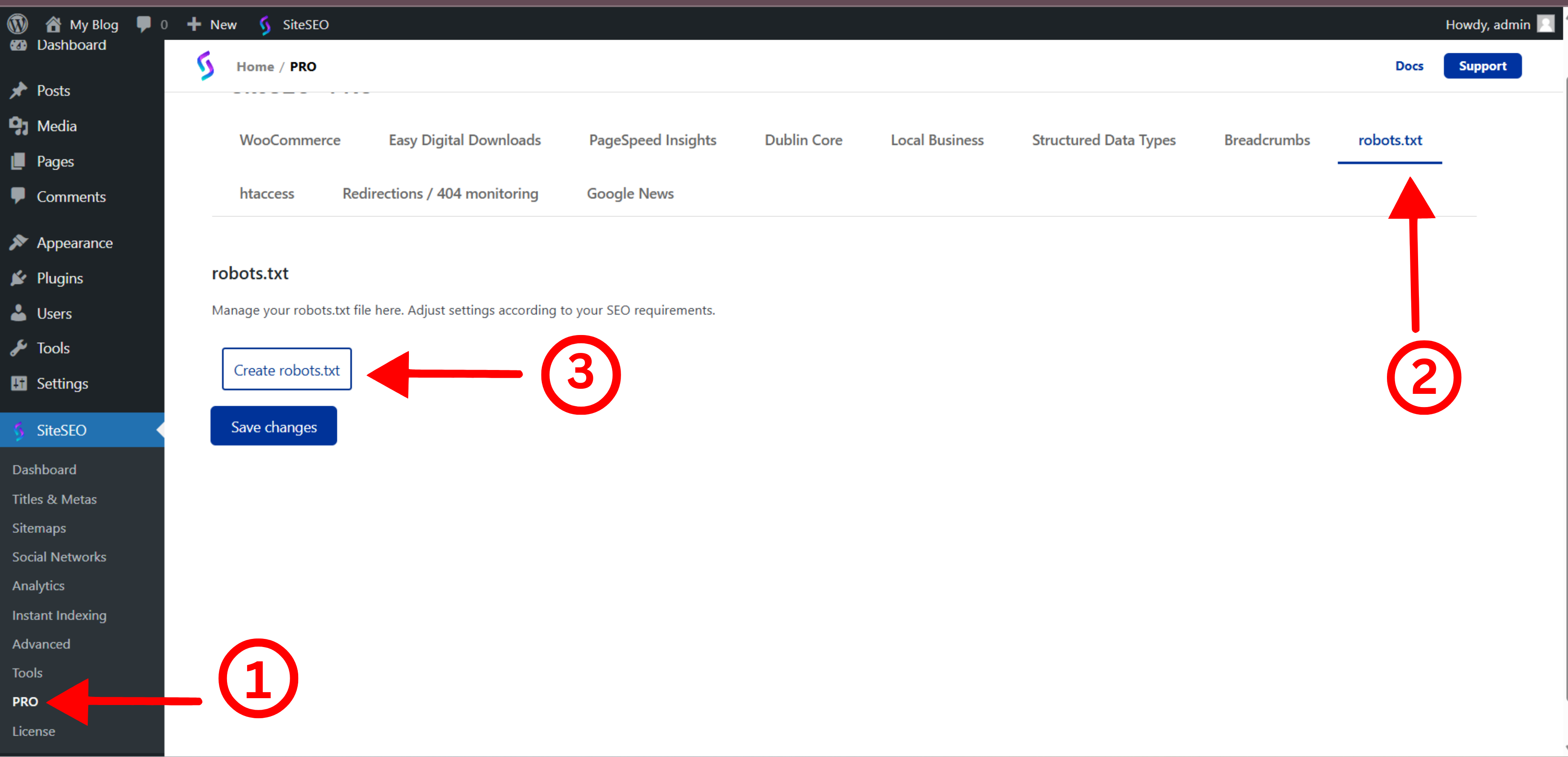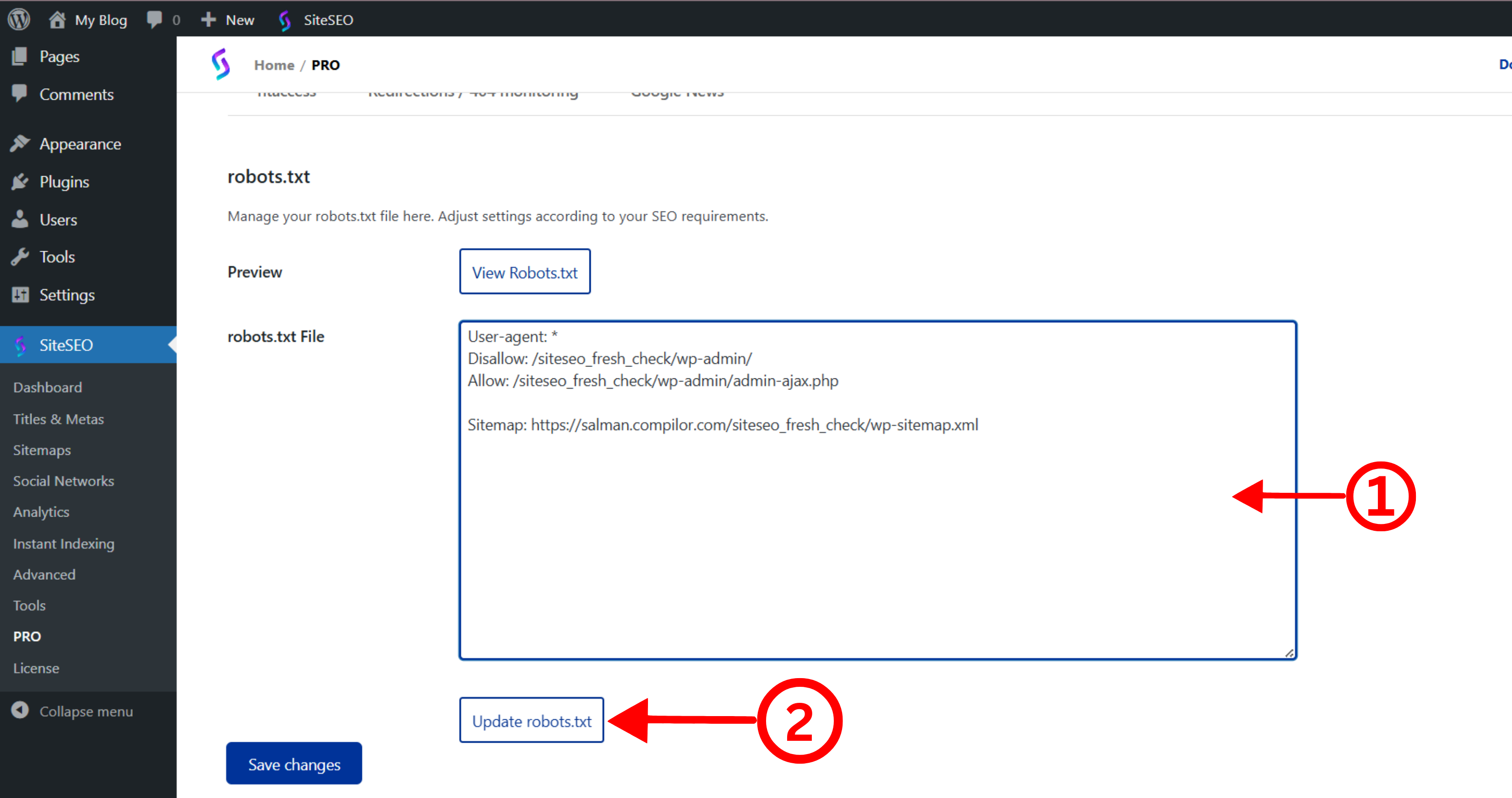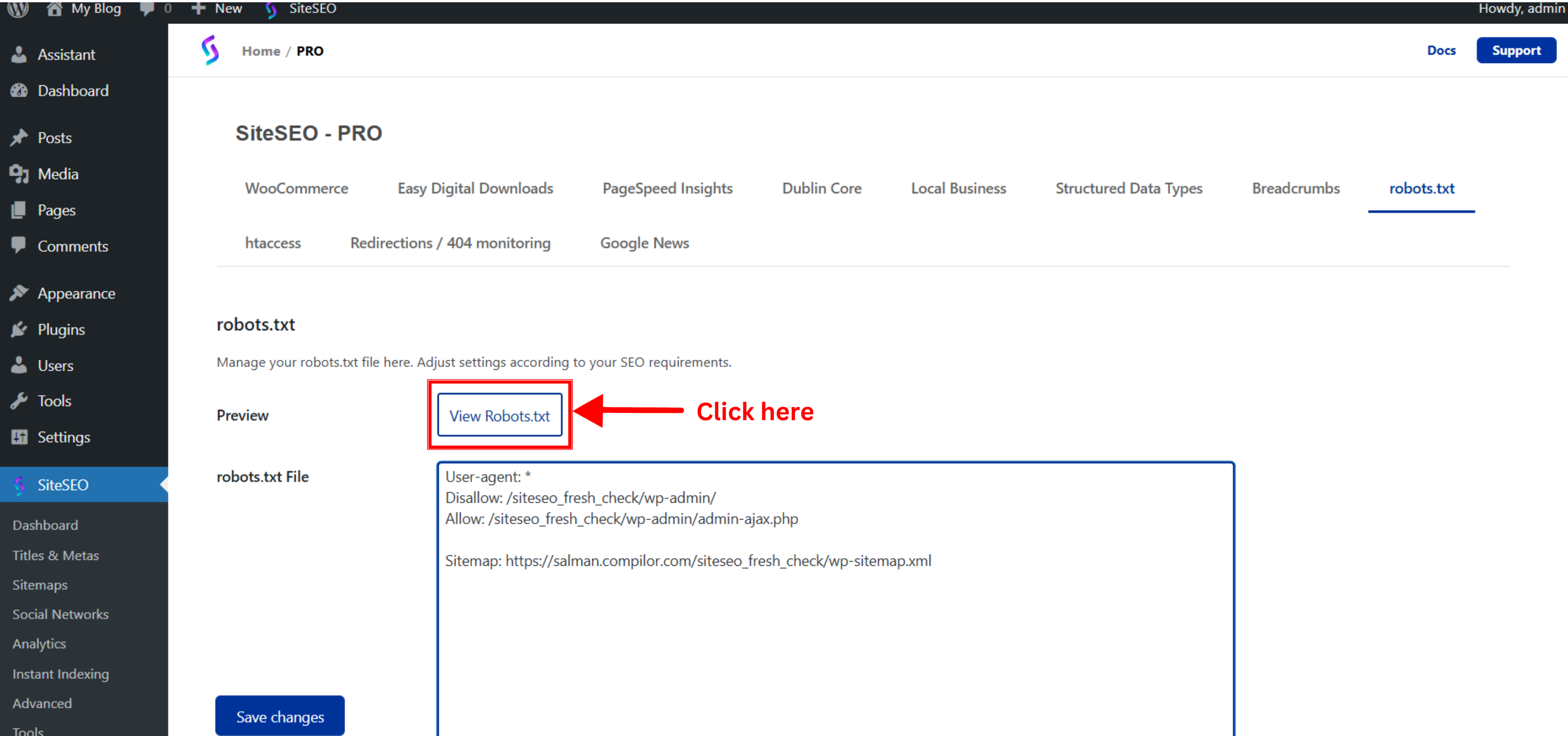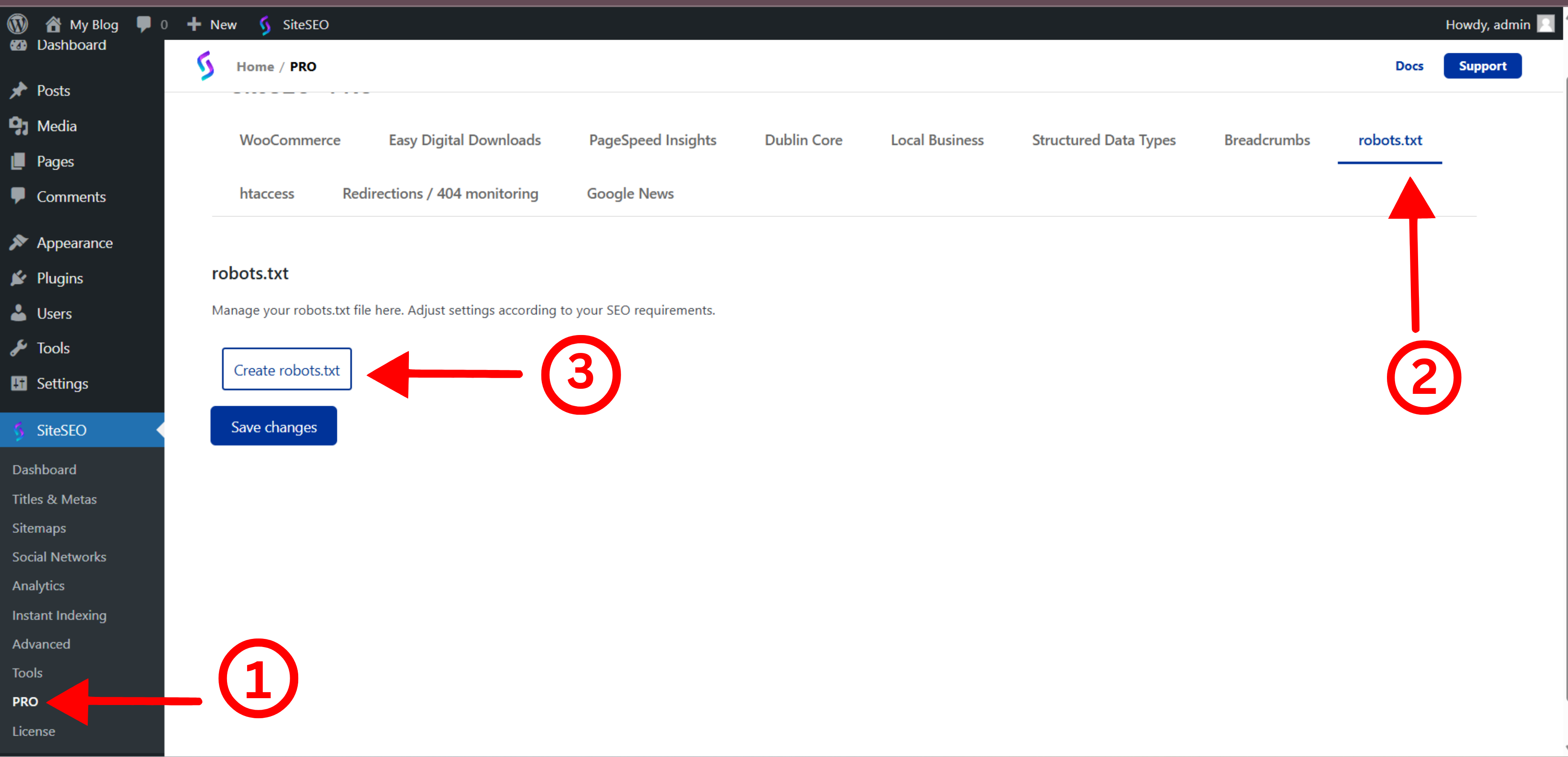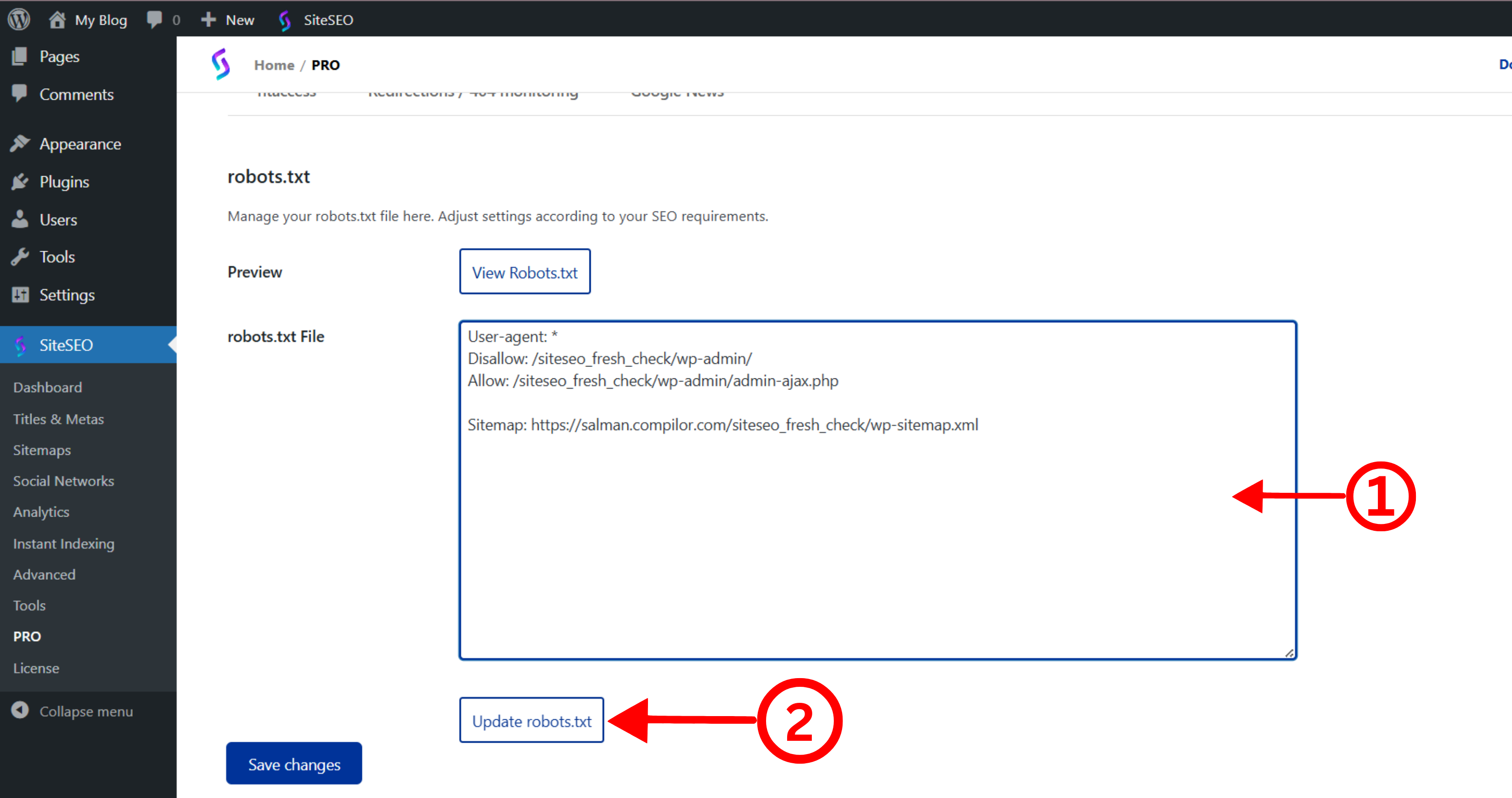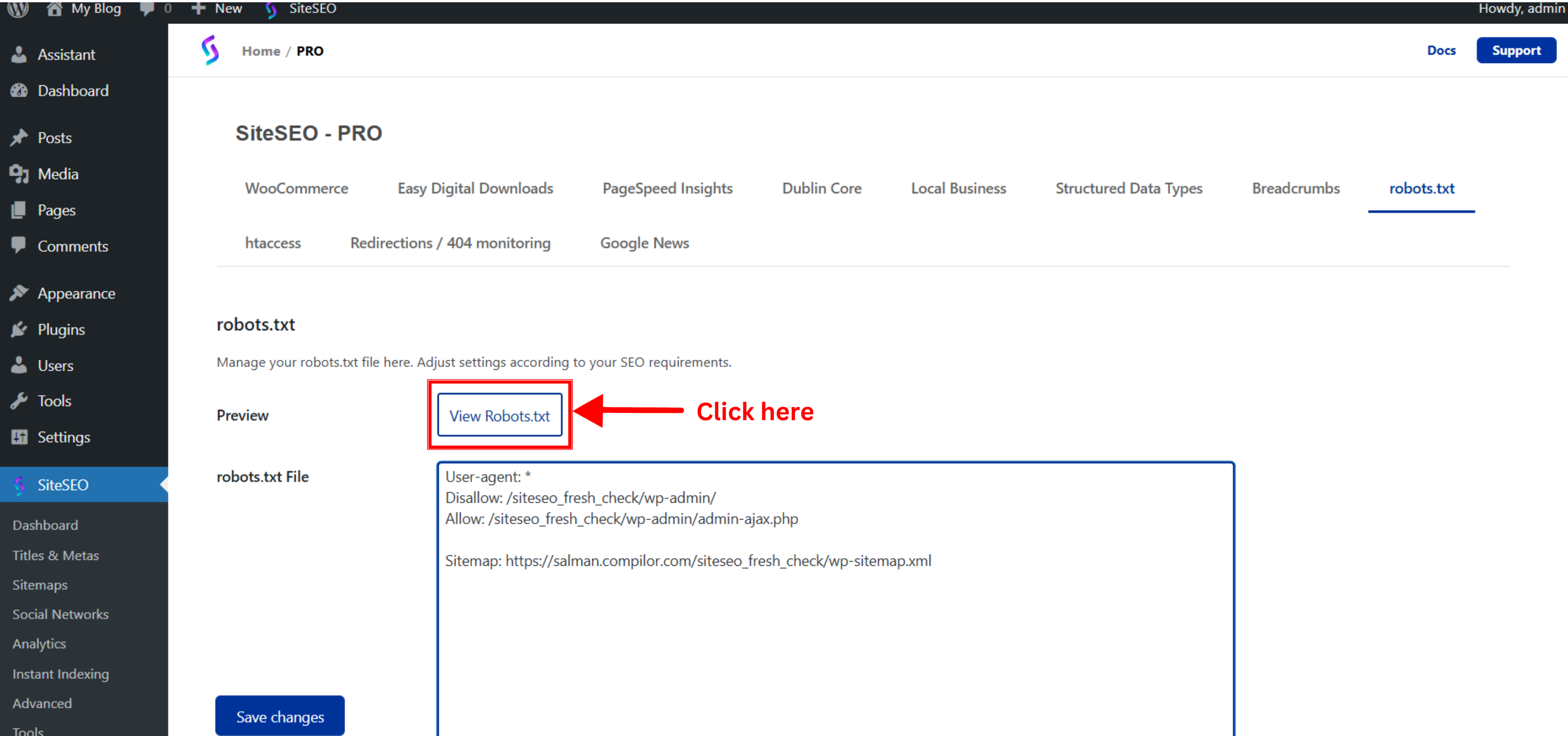The following documentation offers step-by-step instructions for creating the virtual Robots.txt file.
-
Navigate to the WordPress dashboard -> SiteSEO -> PRO.
-
Click on the 'robots.txt' tab and then click on the 'Create robots.txt' button
-
To create a robots.txt file, you can use predefined snippets found at the bottom of the Virtual Robots.txt file textarea. Alternatively, you can manually insert the content inside the textarea.
-
After completing the editing, click 'Update robots.txt' to apply your robots.txt.
-
To preview your virtual robots.txt file, click the 'View robots.txt' button.
-
Alternatively, you can view the robots.txt by typing 'https://example.com/robots.txt' directly in your browser's address bar.